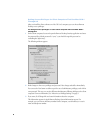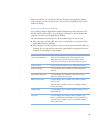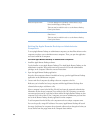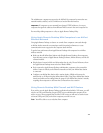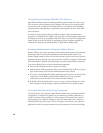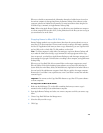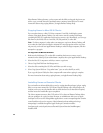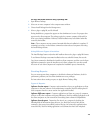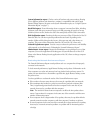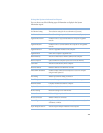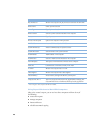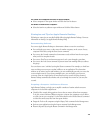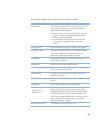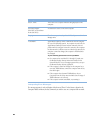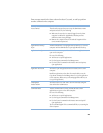16
System Information report: Checks a variety of hardware and system settings, allowing
you to diagnose problems and determine a computer’s compatibility with various Apple
Remote Desktop features (for more on the System Information report, see “Using the System
Information Report” on page 17).
Hard Disk report: Shows information about a computer’s mounted hard disks, including
disk name, total disk space, amount of free space in MB, percentage of space free, format,
disk driver, driver version, whether the disk is the startup disk, and if the disk is removable.
Disk Verification report: Examines the directory structure of Mac OS Standard or Mac OS
Extended disks. You can then repair disk problems that are found. Depending on the
number of disks and files being checked at once, this report may take a few minutes to
complete. This report collects information from Mac OS 8 and Mac OS 9 clients only.
Network Performance report: Provides a way to evaluate the performance and reliability
of the network, as described next in “Evaluating the Network Performance Report.”
Administrator Access report: Reports the administrator access privileges set on a client
computer. (You use the Apple Remote Desktop pane of System Preferences on Mac OS X
clients or the Remote Desktop Security application on Mac OS 9 clients to change computer
privileges.)
Evaluating the Network Performance Report
The Network Performance Report reveals problems such as a computer that is improperly
connected to the network.
To check network performance, Apple Remote Desktop sends packets of information to the
client computers you select and measures how long it takes for the packets to return. If a
packet does not return from a client within a specified time, Apple Remote Desktop counts
the packet as lost.
Use these guidelines to evaluate the results of the Network Performance report:
m If the number of routers seems incorrect, there may be a problem with your network.
m If the maximum time it takes for a packet to return from a particular computer (Max.
Time) is significantly greater than that for other computers in the same area of your
network, there may be a problem with that computer.
Note: The number of routers between computers can affect the time packets take to
return. Compare times for computers in the same area of the network or with the same
number of intervening routers.
m If one computer shows a large number of lost packets, there may be a problem with the
network connection to that computer or with that computer’s hardware or software.
m If several computers in the same area of the network show a large number of lost packets,
there may be a network connection problem or a problem with an intervening router
or bridge.