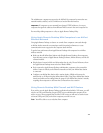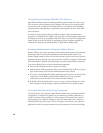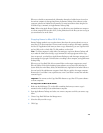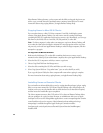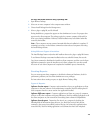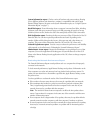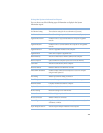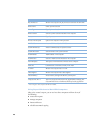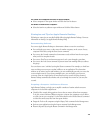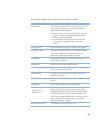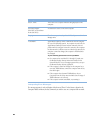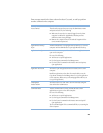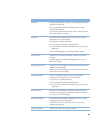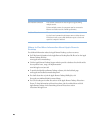19
To create new computer lists from a report window:
m Select computers in the report window and click the New List button.
To delete an item from a computer:
m Select the item in any software report window and click the Delete button.
Strategies and Tips for Apple Remote Desktop
Following are some tips you may find helpful while using Apple Remote Desktop. For more
information on the tips, see Apple Remote Desktop Help.
Demonstrating Software
You can use Apple Remote Desktop to demonstrate software to users in several ways:
m You can display your screen, or the screen of another computer, on the screen of every
computer in the lab by using the Share Screen command.
m You can use the Control command to demonstrate a task, and then have the user repeat
what you did or complete the task.
m You can use Text Chat to send text messages and coach a user through a procedure.
m You can use the Lock Screen command to prevent users from working while you address
the group
You can observe users’ activities by using the Observe command—for example, to check how
users are doing or even to test a student’s ability to use an application. The observation
window can be resized, and in small windows, you can automatically pan and scan across the
screen using the mouse. If you observe multiple users, you can display up to four user
screens at a time in a single window. If more than four user screens are being observed,
Remote Desktop automatically refreshes and cycles through the screens for you every few
seconds.
Preparing a Computer Lab Between Classes
Apple Remote Desktop can help you accomplish a number of routine tasks that restore
computers in a lab to their original state:
m Check for files created during previous classes that you want to delete from computers.
To do this, create a Software Difference report to compare the computers to your disk or
to a disk you set up as a standard. Use the Delete button or the Delete Selected command
to delete the unnecessary files from the report window.
m Empty the Trash on all computers using the Empty Trash command in the Manage menu.
m Quit any open applications using the Logout command in the Manage menu.
m Restart computers by using the Restart command in the Manage menu.