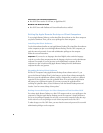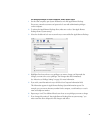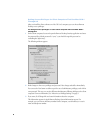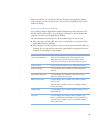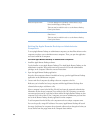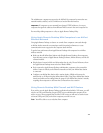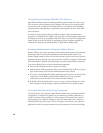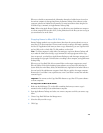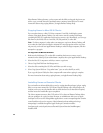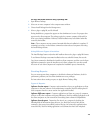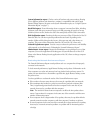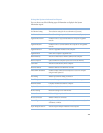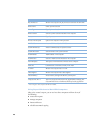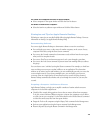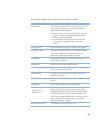14
Other Remote Desktop features, such as reports and the ability to drag and drop items you
wish to copy, can make the task of updating remote computers more efficient. For more
instructions about using copying features, see Apple Remote Desktop Help.
Copying Items to Mac OS 9 Clients
You can update items on a Mac OS 9 client computer’s hard disk, including the system
software, using Apple Remote Desktop. You may want to start by creating a disk image
containing the Mac OS 9 applications and items you want to copy. Alternatively, you can copy
files from any local disk, such as a hard disk, CD, disk partition, or other disk.
Note:
If a client computer is asleep when you attempt to copy items, Remote Desktop will
try to wake the client before issuing the command. If a message appears and the copy does
not proceed, you should use Apple Remote Desktop to wake the target computer, and then
attempt the copy again.
To copy items to Mac OS 9 clients:
1
Make sure the disk image, CD, or other disk containing the items you want to copy is
mounted on the desktop of your administrator computer, then open Apple Remote Desktop.
2
Select the Mac OS 9 computer to which you want to copy items.
3
Choose Copy Hard Disk from the Manage menu.
4
Select the disk containing Mac OS 9 files and folders you wish to copy.
5
Select Copy System Folder or “Copy other items” (you can select both if you wish).
If you copy the System Folder, the client computer will restart when copying is complete.
For more instructions about using copying features, see Apple Remote Desktop Help.
Installing Items on Remote Clients
You can install new software behind the scenes by copying installer packages (.pkg or .mpkg
files) to one or more remote Mac OS X clients. Remote Desktop copies the package to the
location you choose, runs the installer with no visible window or user interaction required,
and then erases the installer files upon completion.
The client computers must use Mac OS X version 10.2 or later, and Remote Desktop allows
only one package to be copied at a time. However, an administrator with access to Apple
developer tools can use the PackageMaker application to create a metapackage that contains
several installers to be run in sequence. More information about making and using a
metapackage is available through the Apple Developer Connection website:
developer.apple.com/techpubs/macosx/Essentials/SystemOverview/InstallIntegrate/
Installers.html