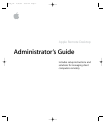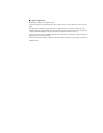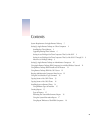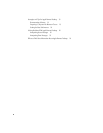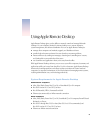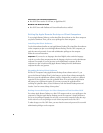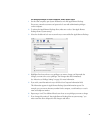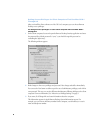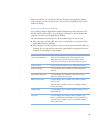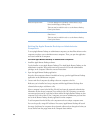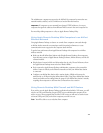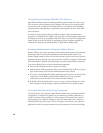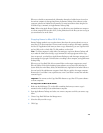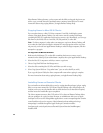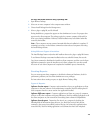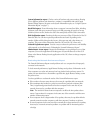8
Setting Access Privileges for Client Computers That Use Mac OS 8.1
Through 9.2
After you install the client software on a Mac OS 8 or 9 computer, you can choose Remote
Desktop access privileges.
To change access privileges on each client computer that uses Mac OS 8.1
through 9.2:
1
On the client computer, locate and open the Remote Desktop Security application and enter
the password (the default password is “xyzzy”—you should change this password to
something else right away).
The following window appears:
2
Make changes to the access privileges and password. Your changes take effect immediately.
You can use the New button to define up to five sets of administrator privileges, each with its
own password. This way you can give different administrators different privileges to the client
computer. For more information, see “About Access Privilege Settings” on page 9.
3
If you want, click Change Info and enter information about the computer.
This information appears in Apple Remote Desktop System Information reports. For
example, you can enter an inventory number for the computer, a serial number, or a user’s
name and telephone number.