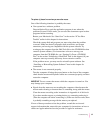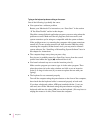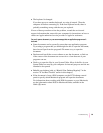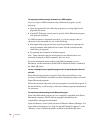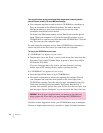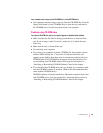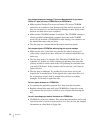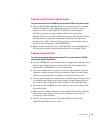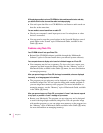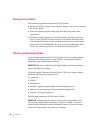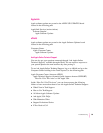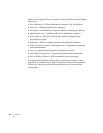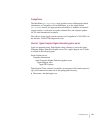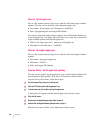Problems using ISO 9660 or High Sierra discs
You cannot access files on a CD-ROM disc that uses the ISO 9660 or High Sierra format.
m Discs in the ISO 9660 and High Sierra disc formats have version numbers
attached to filenames. Some application programs need these version
numbers in order to work with files. To make the version numbers
available to programs on your computer, follow these instructions:
Drag the CD icon to the Trash. When the tray opens, hold down the Option
key and push the tray back in, continuing to hold down the Option key
until the disc is fully in the drive. The program you are using should now
be able to locate filenames on that CD-ROM disc.
m Make sure that Foreign File Access, ISO 9660 File Access and High Sierra
File Access are present in the Extensions folder in your System Folder.
Problems playing audio CDs
You don’t hear any sound when you play an audio CD or an audio track on a CD-ROM
disc using the AppleCD Audio Player.
m If your CD-ROM drive was installed after you bought your computer, make
sure the audio cable is properly connected. See the documentation that
came with the CD-ROM drive for more information.
m If you have headphones or speakers connected to the computer, adjust the
connector to make sure they are firmly connected. Make sure the volume
control on your headphones or speakers is not turned down too low.
m Some programs change the sound options to suit their needs. You may need
to reset the sound options in the control panel for sound settings. Refer to
the “Sound” topic of Macintosh Guide, available in the Guide (h) menu.
m If you are using a CD-ROM disc over a network, you won’t be able to hear
the audio portion.
m Make sure the volume is turned up in the AppleCD Audio Player. With the
Audio Player open, drag the volume control slider up or press the Up
Arrow key on your keyboard.
m The CD may have been paused. Click the Play/Pause button in the
AppleCD Audio Player once or twice.
95
Troubleshooting