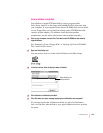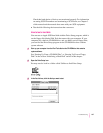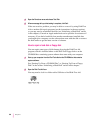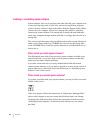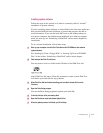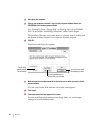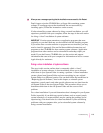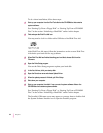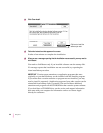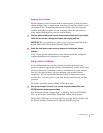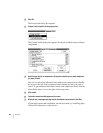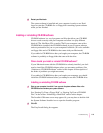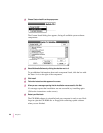14 When you see a message reporting that the installation was successful, click Restart.
Don’t forget to eject the CD-ROM disc or floppy disk containing system
software. If a message reports that installation was not successful, try
installing again. (Follow the instructions on the screen.)
If, after reinstalling system software by doing a normal installation, you still
experience problems with your computer, follow the steps in the next section
for doing a “clean” installation of system software.
IMPORTANT
Certain system extensions or application programs that were
originally on your hard disk may not be installed with the Installer program.
If you notice that a certain extension or program was not installed, you may
need to install it separately. You can find these additional extensions and
programs on the CD-ROM disc that contains system software. (Application
programs from other vendors can be reinstalled from backup copies you
made.) If you don’t have a CD-ROM drive, see the service and support
information that came with your computer for information on how to contact
Apple directly for assistance.
Doing a clean installation of system software
The steps in this section outline what is commonly called a “clean”
installation of system software. A clean installation allows you to discover
which item in your System Folder is causing a problem. A clean installation
creates a brand new System Folder and saves everything in your original
System Folder in a different location. You can then follow the instructions in
“Replacing Special Software,” later in this chapter, to reinstall system
extensions, control panels, and other special software one at a time from the
old System Folder to the new System Folder. This procedure allows you to
determine which item in the old System Folder was the source of the
problem.
Do a clean installation if you can’t determine what is damaged in your System
Folder (especially if you think any special software, such as control panels,
system extensions, or custom utilities, may be causing the problems you’re
experiencing). You should also do a clean installation if you’re still having
problems with your computer after you’ve reinstalled system software by
doing a normal installation.
113
Troubleshooting