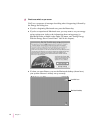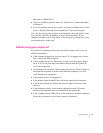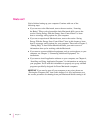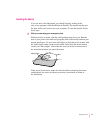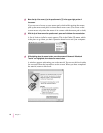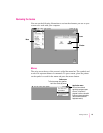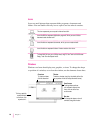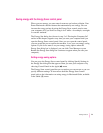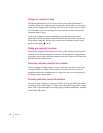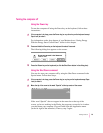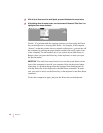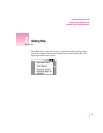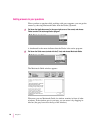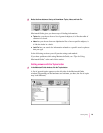Putting your computer to sleep
Your Power Macintosh is pre-set to put itself to sleep after 30 minutes of
inactivity. When your computer goes to sleep, the screen dims to save energy
and to prevent images from “burning” into the screen. You do not lose any of
the information you were working on even if you did not save it before the
computer went to sleep.
To put your computer to sleep immediately, press the Power key on the
keyboard or choose the Sleep command from the Special menu. You can set
sleep options using the Energy Saver control panel, available under Control
Panels in the Apple (K) menu.
Waking your computer from sleep
To wak e th e co mputer from sleep, press a key on the keyboard. (It may take a
moment or two for the computer to awaken.) The documents and application
programs you had open when the computer went into sleep are still open and
unsaved changes are preserved.
Accessing a sleeping computer over a network
If your computer is being used as a server, other users can still access it over
a network while it is asleep. (The network connection does not have to be
established before the computer goes to sleep.) You can set server options in
the Energy Saver control panel.
Scheduling automatic startup and shutdown
You can set your computer to start up and shut down at specified times using
the Energy Saver control panel. To learn more about the Energy Saver control
panel, refer to the information on saving energy in Macintosh Guide, available
in the Guide (h) menu.
22
Chapter 1