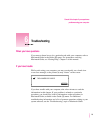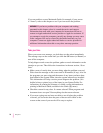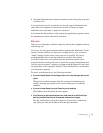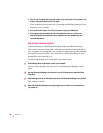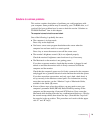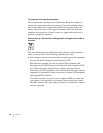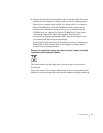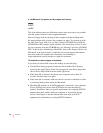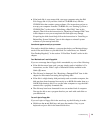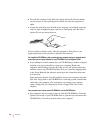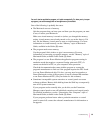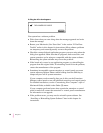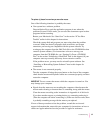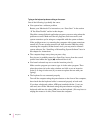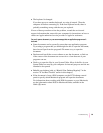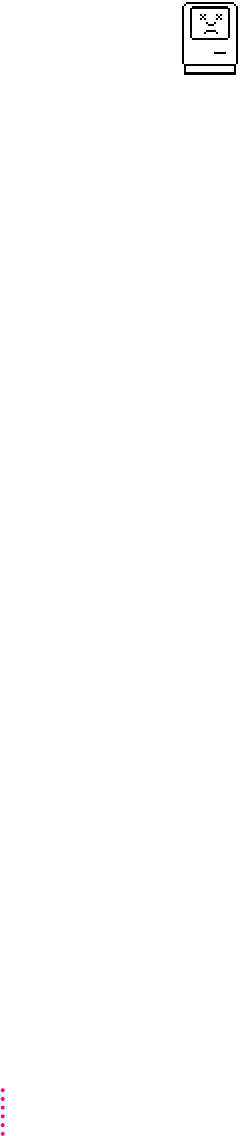
A “sad Macintosh” icon appears, and the computer won’t start up.
This icon indicates that your Macintosh cannot start up because of a problem
with the system software or the computer hardware.
Eject any floppy disks by turning off the computer and then holding down
the mouse button while you turn the computer on again. Try starting up with
the Disk Tools floppy disk or (if you have a built-in CD-ROM drive) with the
CD-ROM disc that contains system software. (For instructions on how to start
up your computer from the CD-ROM disc, see “Starting Up From a CD-ROM
Disc” in the section “Initializing a Hard Disk” later in this chapter.) If the “sad
Macintosh” icon appears again, consult the service and support information
that came with your computer for information on contacting an
Apple-authorized service provider or Apple for assistance.
The hard disk icon does not appear on the desktop.
If you don’t see a hard disk icon on the desktop, try the following:
m Use the Drive Setup program to make the disk available. Drive Setup is
located in the Apple Extras folder. For instructions, start Drive Setup, then
choose Drive Setup Guide from the Guide (h) menu.
m If the hard disk is internal, shut down your computer, wait at least 10
seconds, and then turn it on again.
m If the hard disk is external, make sure that it is turned on and that its cable
is connected firmly; then restart the Macintosh.
m Check the ID numbers of all SCSI equipment connected to your computer.
No two SCSI devices on the same SCSI chain can have the same ID
number. In addition, there are special requirements for assigning SCSI ID
numbers that don’t conflict with your computer or its internal storage
devices. See Chapter 3 and the manuals that came with your SCSI
equipment for information on setting SCSI ID numbers.
82
Chapter 6