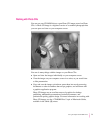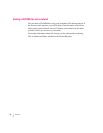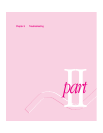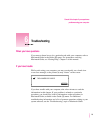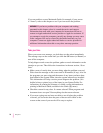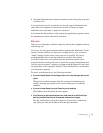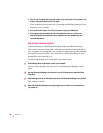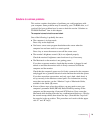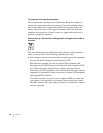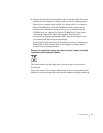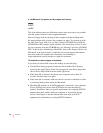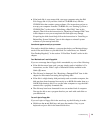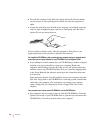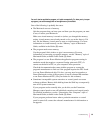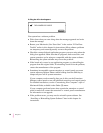Solutions to common problems
This section contains descriptions of problems you could experience with
your computer. Some problems may be caused by your CD-ROM drive, so if
you don’t find your problem here, be sure to check the section “Solutions to
CD-ROM Problems” later in this chapter.
The computer is turned on but the screen is dark.
One of the following is probably the cause:
m The computer is in sleep mode.
Press a key on the keyboard.
m You have a screen saver program that darkens the screen when the
computer has not been used for a certain period.
Press a key or move the mouse to turn off the screen saver.
m The monitor’s brightness control (¤) is not adjusted properly.
Check the monitor’s brightness control and turn it up if necessary.
m The Macintosh or the monitor is not getting power.
If you have a separate monitor, check that the monitor is plugged in and
turned on and that the monitor cable is firmly connected to both the
computer and the monitor.
Check that the computer’s power cord is firmly connected to the computer
and plugged into a grounded electrical outlet and that the outlet has power.
If you have more than one monitor, and only one is dark, check that it is
set up correctly in the Monitors control panel. For information on using
more than one monitor, see the “Monitors” topic of Macintosh Guide,
available in the Guide (h) menu.
m If none of these steps solves the problem, you may need to reset your
computer’s parameter RAM (PRAM). Reset PRAM by turning off the
computer and disconnecting all external SCSI devices. Next, restart the
Macintosh while holding down the key combination x-Option-p-r. Wait for
the second startup chime, then release the keys. (Note that the “caps lock”
key must be in the up position. This procedure won’t work with the upper
case “P” and “R” keys.)
79
Troubleshooting