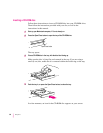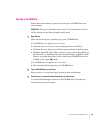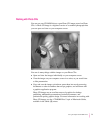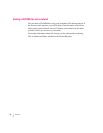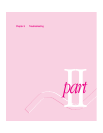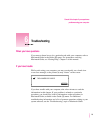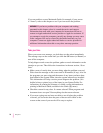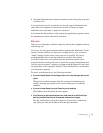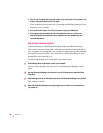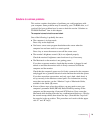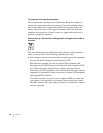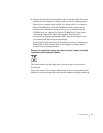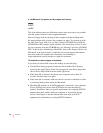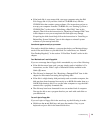If you are unable to access Macintosh Guide (for example, if your screen
is “frozen”), refer to this chapter to see if you can resolve the problem.
Take your tim e
When you see an error message, you don’t have to take action immediately.
The message stays on the screen until you click the OK button (or Restart) or
turn off the computer.
To help diagnose and correct the problem, gather as much information on the
situation as you can. Then follow the instructions in the next section, “Start
Over.”
m Make a note of exactly what you were doing when the problem occurred.
Write down the message on the screen and its ID number (if any). Also list
the programs you were using and the names of any items you know have
been added to the System Folder since the system software was installed.
This information will help a service person diagnose the problem. (It is
helpful to keep a printed copy of the items in your System Folder. For
instructions on printing the contents of a folder, see the information on
printing in Macintosh Guide, available in the Guide [h] menu.)
m Check the screen for any clues. Is a menu selected? What programs and
document icons are open? Note anything else that seems relevant.
m If you were typing text and were not able to save it before the problem
occurred, you can write down the parts of the text still visible on the
screen so that some of your work will be easy to replace.
WARNING
If you have a problem with your computer and nothing
presented in this chapter solves it, consult the service and support
information that came with your computer for instructions on how to
contact an Apple-authorized service provider or Apple for assistance. If
you attempt to repair the computer yourself, any damage you may cause
to the computer will not be covered by the limited warranty on your
computer. Contact an Apple-authorized dealer or service provider for
additional information about this or any other warranty question.
76
Chapter 6