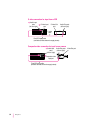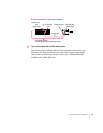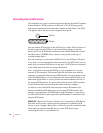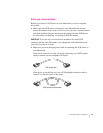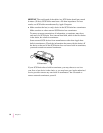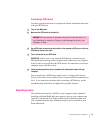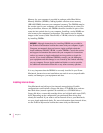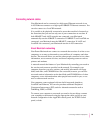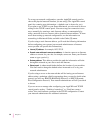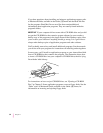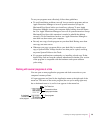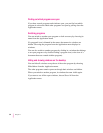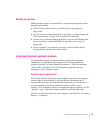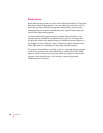To set up your network configuration, open the AppleTalk control panel to
choose the physical network interface you are using. (The AppleTalk control
panel also contains zone information—a default zone is chosen for you.)
If you plan to use TCP/IP on your Power Macintosh, you also need to choose
settings in the TCP/IP control panel. You can set up your connection in two
ways: manually, by entering a static Internet address, or automatically by
using a network service to connect with a dynamic Internet address. To learn
more about setting up network configurations, see the information on
networking in Macintosh Guide, available in the Guide (h) menu.
If you’re using a static Internet address, you’ll need the following information
before configuring your system (your network administrator or Internet
access provider can provide this information):
m
Internet (IP) address:
for example, 192.3.232.55
m
Domain name and domain name server address:
A domain connects an Internet
address to a name for your site, for example, acme.com. Enter your Domain
name or type a period (.).
m
Gateway address:
This address provides the path the information will take
through the network at your site to reach the Internet.
m
Subnet mask:
A subnet mask further defines the location of your machine.
You don’t need to change the default unless instructed to do so by your
network administrator.
If you’re using a server on the network that will be issuing you an Internet
address using a technique called bootstrapping, then you need to decide what
protocol you will use: BOOTP (BOOTstrap Protocol), or DHCP (Dynamic
Host Configuration Protocol). Your network administrator will tell you which
to choose.
If you see an error message after configuring your AppleTalk and TCP/IP
control panels, such as, “Unable to locate host,” or “Could not create a
socket,” this could indicate a problem in the TCP/IP configuration. Contact
your network administrator for additional assistance.
60
Chapter 3