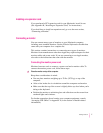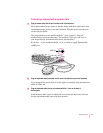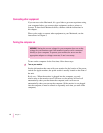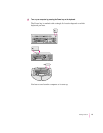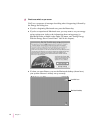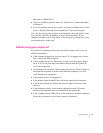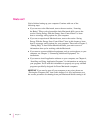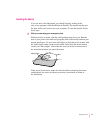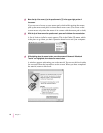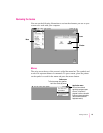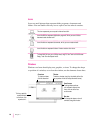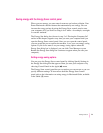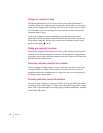Skip now to “What’s Next?”
m If you see a blinking question mark, see “Solutions to Common Problems”
in Chapter 6.
m If you see anything else on your screen, or if you see nothing at all, see the
section “Problems Turning Your Computer On?” later in this chapter.
Note: To save energy, your computer is automatically set to put itself to sleep
if you haven’t used it for 30 minutes or more (the screen dims). If your
computer attempts to go to sleep while you’re setting it up, simply press a key
on the keyboard to “wake it up.”
Problems turning your computer on?
If you don’t see anything on the screen, check these items to see if you can
identify the problem:
m Is the computer plugged into a power source? If it is plugged into a power
strip, is the power strip turned on?
m Is the computer turned on? The power-on light on the front panel should
be on. If it isn’t on, press the power button (marked with the symbol I),
also on the front panel.
m Are the keyboard and mouse cables connected correctly? (Don’t connect or
disconnect the keyboard or mouse cable while the computer is on. You
could damage your equipment.)
m Is the monitor power cord plugged in?
m Is the monitor cable attached firmly to both the monitor and computer?
m Is the monitor turned on? (Check the power-on light on the front of the
monitor.)
m Is the brightness control on the monitor adjusted correctly? (On most
monitors, the brightness control is marked with the symbol ¤.)
m Is the computer asleep? (Press a key on the keyboard to wake the computer.
It may take a moment or two for the computer to wake up.)
15
Getting Started