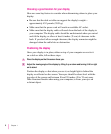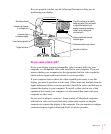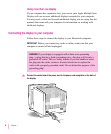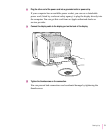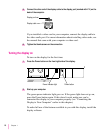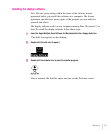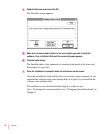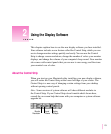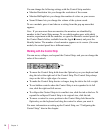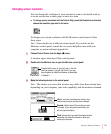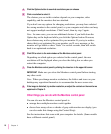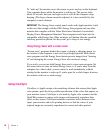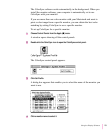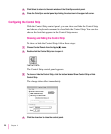You can change the following settings with the Control Strip modules:
m Monitor Resolution lets you change the resolution of the screen.
m Monitor BitDepth lets you change the number of colors on your screen.
m Sound Volume lets you change the volume of the system sound.
To use a module, press it and choose a setting from the pop-up menu that
appears.
Note: If you use more than one monitor, the monitors are identified by
number in the Control Strip menus. To see which number goes with which
monitor, experiment with the modules, or open the Monitors control panel (in
the Control Panels folder, available from the Apple K menu) and press the
Identify button. The number of each monitor appears on its screen. (On some
models, the control panel has a different name.)
Working with the Control Strip
You can move, collapse, and expand the Control Strip, and you can change the
order of the controls.
m To move the Control Strip, hold down the Option key on your keyboard and
drag the tab at the right end of the Control Strip. The Control Strip always
stays on the left or right edge of a screen.
m To make the Control Strip shorter or longer, drag the tab to the left or right.
m To see hidden controls when the Control Strip is not expanded to its full
size, click the right and left arrows.
m To collapse the Control Strip to its smallest size, click the tab or the box. To
expand the collapsed Control Strip to its original size, click the tab.
m To move a control to a new position in the Control Strip, hold down the
Option key on the keyboard and drag the control to where you want it.
For more information on setting up the Control Strip, see “Configuring the
Control Strip,” later in this chapter.
14
Chapter 2
Tab