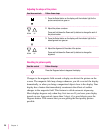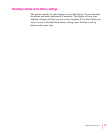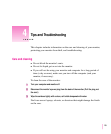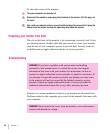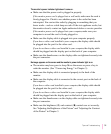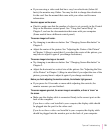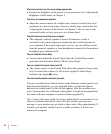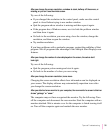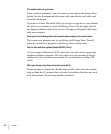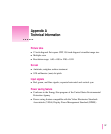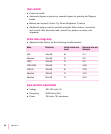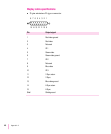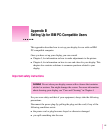After many hours of use, the screen image appears dim.
m Increase the brightness of the picture to your preference. See “Adjusting the
Brightness of the Picture” in Chapter 3.
Over time, you experience eyestrain.
m Adjust the screen contrast. In a bright room, contrast is usually best set at
maximum; in a dim room, lower contrast is usually more comfortable. See
“Adjusting the Contrast of the Picture” in Chapter 3. Also, be sure to take
occasional breaks to focus your eyes on a distant object.
You don’t hear any sound from your computer.
m The computer’s internal speaker is turned off whenever a cable is
connected to the sound output port (marked by -) on the back panel of
your computer. If the sound output port is in use, you can still hear sound
from the monitor’s speakers or from headphones connected to the monitor’s
headphone port (marked by f)
You can’t find the Control Strip.
m You may have hidden the Control Strip. Open the Control Strip control
panel and click the button labeled “Show Control Strip.”
You can’t control the sound volume of a CD.
m The volume control on the Control Strip affects the computer’s beep sound
only. To control the volume of a CD, use the AppleCD Audio Player,
located in the Apple (K) menu.
You don’t see the monitor resolution you want.
You can see additional resolution choices in the Monitors control panel if you
hold down the Option key on your keyboard while you click the Options
button in the control panel. In the list that appears, click the resolution you
want. (Some models use a different control panel. Consult the documentation
that came with your computer or system software upgrade kit.)
Note: Some of the items in this list are not optimized for your monitor. If you
choose a resolution that doesn’t work with your monitor, you may see a
message, or your monitor may go blank or show static. After approximately 15
seconds, your monitor should revert to a usable resolution. If it does not,
restart your computer.
34
Chapter 4