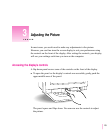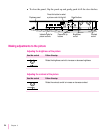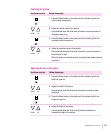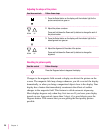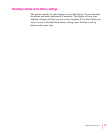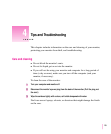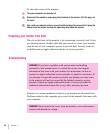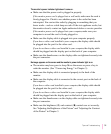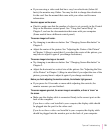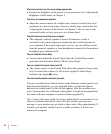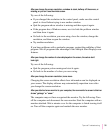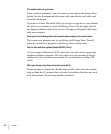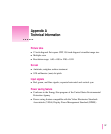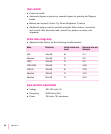The monitor’s power indicator light doesn’t come on.
m Make sure that the power cord is plugged in properly.
If the monitor power cord is plugged into a wall outlet, make sure the cord is
firmly plugged in. Check to see whether power to the outlet has been
interrupted. You can test the outlet by plugging in something that you
know works—such as a desk lamp or radio. If the test appliance works, but
the monitor doesn’t, contact an Apple-authorized dealer or service provider.
If the monitor power cord is plugged into your computer, make sure your
computer is on and the cord is firmly plugged in.
m Make sure the display cable is plugged into your computer properly.
If you have a video card installed in your computer, the display cable should
be plugged into the port for the video card.
If you do not have a video card installed in your computer, the display cable
should be plugged into the display port on the back of your computer.
m Make sure the thumbscrews on the display cable are tightened securely into
the port connector.
No image appears on the screen and the monitor’s power indicator light is on.
m The monitor may have gone to sleep. Move the mouse or press a key to
wake the monitor. (See “Conserving Energy” in Chapter 3.)
m Make sure the display cable is connected properly to the back of the
monitor.
m Make sure the display cable is connected to the correct port on the back of
the computer.
If you have a video card installed in your computer, the display cable should
be plugged into the port for the video card.
If you do not have a video card installed in your computer, the display cable
should be plugged into the display port on the back of your computer.
m Make sure the thumbscrews on the display cable are tightened securely into
the port connector.
m Make sure the brightness (¤) and contrast (O) controls are set correctly.
See “Adjusting the Brightness of the Picture” and “Adjusting the Contrast
of the Picture” in Chapter 3.
31
Tips and Troubleshooting