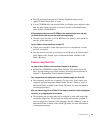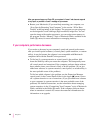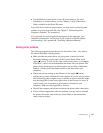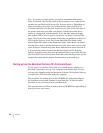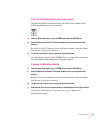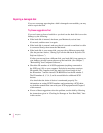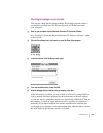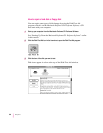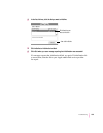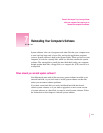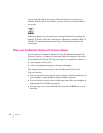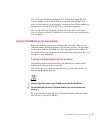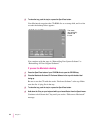4Click Repair to begin testing and repairing the disk.
You can’t repair the startup disk or the disk that contains the Disk First Aid
program, but you can test these disks by clicking Verify. If the program
reveals a problem with either of these disks, start up the computer from
another disk so that you can repair the damaged disk.
If you want to test and repair another disk, click its icon and then
click Repair.
5When testing and repair are done, choose Quit from the File menu.
If Disk First Aid cannot correct the problem
m Try repairing the disk again. Sometimes repeating the process corrects
the problem.
m Use another disk repair or recovery program. Some disk repair programs
let you recover information from a damaged disk.
m Consult an Apple-authorized service provider for help.
m If you can’t repair the disk, you’ll need to reinitialize it, which erases all
the information on it. Before you reinitialize, be sure you recover all the
information you can and back it up. Then erase (reinitialize) the disk. For
instructions on reinitializing a floppy disk (that is, preparing it for use), see
the “Disks” topic of Macintosh Guide, available in the Guide (h) menu.
For instructions on reinitializing a hard disk, see the next section,
“Initializing a Hard Disk.”
If initialization doesn’t work, discard the damaged disk (if it’s a floppy disk)
or take it to your Apple-authorized service provider for repair (if it’s a hard
disk). Bring both of the Macintosh Performa CDs, which you received with
your computer, with you to the service provider.
107
Troubleshooting