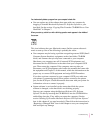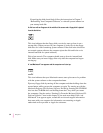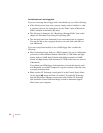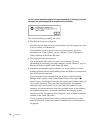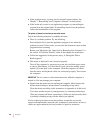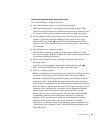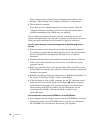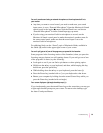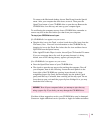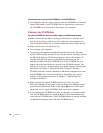Typing on the keyboard produces nothing on the screen.
One of the following is probably the cause:
m You haven’t selected any text or set the insertion point (i).
Make sure the program you want to type in is the active program. Then
place the pointer (8
) in the active window and click to set an insertion point
(i) or drag to select text (if you want to replace the text with your typing).
m If the computer beeps every time you press a key, Easy Access is probably
turned on. Open the Extensions Manager control panel in the Control
Panels folder in the Apple (K) menu. Click the checkmark next to Easy
Access to remove the checkmark and to turn off Easy Access. Then restart
your computer.
m The keyboard is not connected properly.
Tur n off the computer by pressing the standby power button (®) at the
back of the computer. With the computer off, check that the keyboard cable
is connected properly at both ends.
m Some system software features are turned on that affect the way the
keyboard works.
Open Easy Access from the control panels listed under the Apple (K)
menu and turn off Sticky Keys, Slow Keys, and Mouse Keys.
m There is a software problem.
Restart your Macintosh. For instructions, see “Start Over by Restarting Your
Computer” in the section “If You Have Trouble” earlier in this chapter.
Check the startup disk and application program you were using when the
problem occurred. To check that the programs and the system extensions
you’re using are compatible with the system software, restart while holding
down the Shift key; this temporarily turns off all system extensions. If your
computer works normally after you do this, use the Extensions Manager
control panel to turn on extensions and control panels one at a time.
Restart after you turn on each extension. This procedure should identify
incompatible extensions and control panels that may be causing the
problem. (If you just added new software to your computer, its system
extension is the most probable cause of the problem.) For detailed
instructions, see the information about managing system extensions in the
“Customizing Your Computer” topic of Macintosh Guide, available in the
Guide (h) menu.
89
Troubleshooting