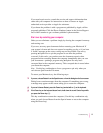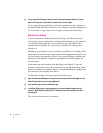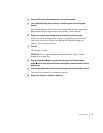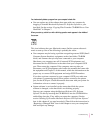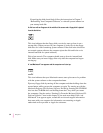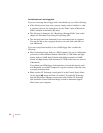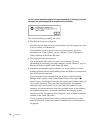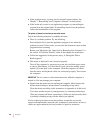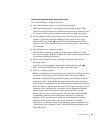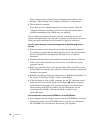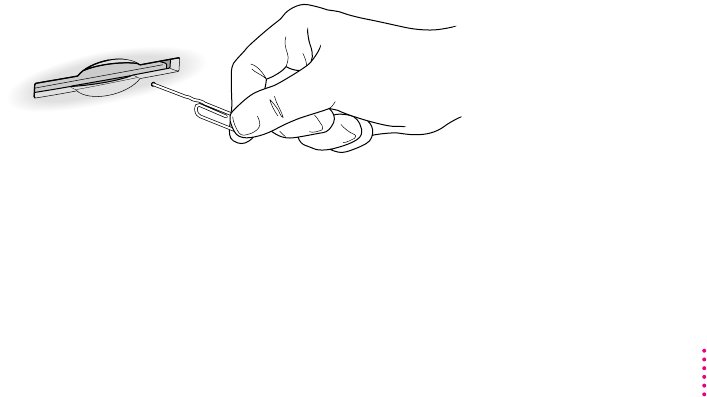
Your computer starts up and you see large folder-shaped areas, containing labeled
pictorial buttons, instead of the usual Macintosh desktop.
m Your computer may have started up from a CD-ROM disc containing
At Ease, an alternative to the Macintosh desktop. You need to have the
Macintosh desktop on your screen before you can use any of the software
installation instructions in this manual.
To return to the Macintosh desktop, choose Shut Down from the Special
menu. When your computer is off, restart the computer, then press the
Open/Close button of your CD-ROM drive to open the tray. Remove the
CD-ROM disc. Close the tray. Then start up your computer again.
To avoid having the computer start up from a CD-ROM disc, remember to
remove any disc in the drive before you shut down your computer.
You can’t eject a floppy disk.
If you can’t eject a floppy disk in the usual way, by selecting the disk’s icon
and choosing Eject Disk from the Special menu or by dragging the disk’s icon
to the trash, try the following in order:
m Hold down the x and Shift keys and press the number 1 key on your
keyboard to eject a disk in the internal disk drive.
m Tur n off the computer. If the disk isn’t ejected, then hold down the button
on your mouse or other pointing device while you turn the computer
on again.
m Locate the small hole near the disk drive’s opening, and carefully insert the
end of a large straightened paper clip into it. Push gently until the disk is
ejected. Do not use excessive force.
If none of these solutions works, take the computer or disk drive to your
Apple-authorized service provider to have the disk removed.
85
Troubleshooting