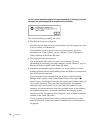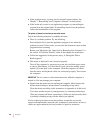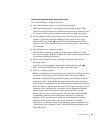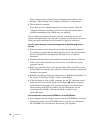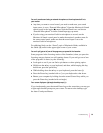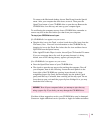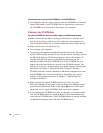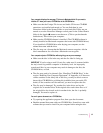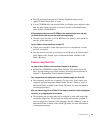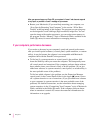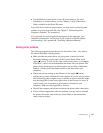Solutions to CD-ROM problems
Problems using the CD-ROM drive
The CD-ROM drive icon does not appear on the screen.
m If you have SCSI devices (anything connected to the SCSI port [g])
attached to your computer, make sure that each device has a unique
SCSI ID number (your CD-ROM drive has SCSI ID 3). Refer to the
documentation that came with your SCSI devices if you need to reset
SCSI ID numbers.
m If you reinstalled the CD-ROM software, make sure to restart your
computer afterward.
m Make sure that the Apple CD-ROM extension is turned on in the
Extensions Manager control panel. Open the Extensions Manager control
panel in the Control Panels folder in the Apple (K) menu. Click to put a
checkmark next to “Apple CD-ROM.” Then restart your computer.
m If you installed a CD-ROM drive after you bought your computer, make
sure the CD-ROM software that came with the drive is installed. See the
manual that came with the CD-ROM drive for software installation
instructions. (The CD-ROM software is already installed on Macintosh
computers that come with CD-ROM drives.)
You’ve just ejected a CD, but the computer keeps asking you to reinsert it.
m The right way to eject a CD-ROM disc is either to select the CD-ROM disc
and choose Put Away from the File menu or to drag the CD-ROM disc’s
icon to the trash. If you select the CD-ROM disc and choose Eject Disk
from the Special menu, the computer remembers the CD-ROM disc in its
memory and keeps asking you to reinsert the disc. Reinsert the CD-ROM
disc, then drag its icon to the trash. (You won’t lose information on the
CD-ROM disc by dragging its icon to the trash.)
Your computer starts up and you see large folder-shaped areas, containing labeled
pictorial buttons, instead of the usual Macintosh desktop.
m Your computer may have started up from a CD-ROM disc containing
At Ease, an alternative to the Macintosh desktop. You need to have the
Macintosh desktop on your screen before you can use any of the software
installation instructions in this manual.
94
Chapter 6