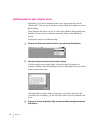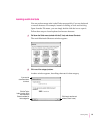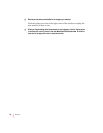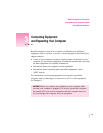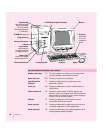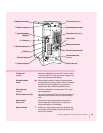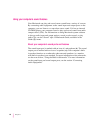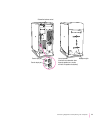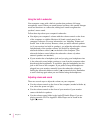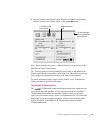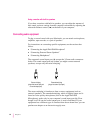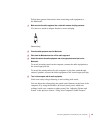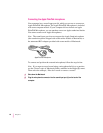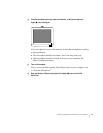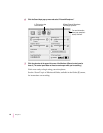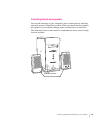Using the built-in subwoofer
Your computer comes with a built-in speaker that produces full-range,
monophonic sound. When you attach external speakers, this speaker changes
mode and functions as a subwoofer, adding bass sound to augment the
speakers’ stereo sound.
Follow these tips about your computer’s subwoofer:
m You adjust your computer’s volume with the volume controls on the front
of the computer or with the Monitors & Sound control panel in the
computer’s software. (For more information, see “Adjusting Volume and
Sound” later in this section.) However, when you attach external speakers
(or if your monitor has built-in speakers), you adjust the subwoofer volume
independently of the speaker volume. You do this by adjusting the
subwoofer balance control (Ï) on the back of the computer. (The
subwoofer balance control affects the subwoofer volume only when
external speakers are attached.)
m If your monitor has a headphone jack and you plug your headphones into
it, the subwoofer sound might continue to come from the computer rather
than through the headphones. To avoid this, plug the headphones into the
jack on the front of the computer. If you prefer to keep the headphones
plugged into your monitor, manually lower the subwoofer volume by
turning the subwoofer balance control (Ï) counterclockwise. Remember
to turn it back up again when you are finished using the headphones.
Adjusting volume and sound
There are several ways to adjust the volume on your computer:
m Use the volume controls on the front of the computer (marked with the -
icon, above the power-on light).
m Use the volume controls on the front of your monitor if your monitor
comes with built-in speakers.
m Use the volume control slider in the AppleCD Audio Player if you are
playing an audio CD. The AppleCD Audio Player can be found in the
Apple (K) menu.
42
Chapter 3