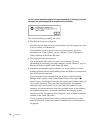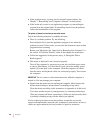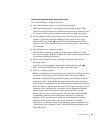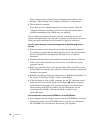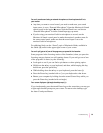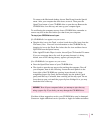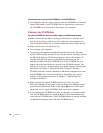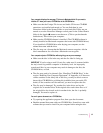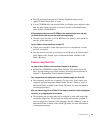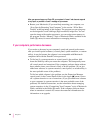You can’t record sound using an external microphone or the microphone built in to
your monitor.
m Any time you want to record sound, you need to make sure your sound
input source is set to “External Microphone.” Open the Monitors & Sound
control panel in the Apple (K) menu, click the Sound icon, and choose
“External Microphone” from the Sound Input pop-up menu.
m If you’re using your monitor’s built-in microphone to record, use the
Monitors & Sound control panel to make the monitor’s speakers mute. In
the same control panel, make sure that the sound input is set to the
monitor’s built-in microphone.
For additional help, see the “Sound” topic of Macintosh Guide, available in
the Guide (h)menu in the upper-right corner of your screen.
You can’t quit (get out of) one of the programs you opened in the Launcher.
Some programs in the Learning section of the Launcher (when you press the
Learning category button) are self-running demos. If you can’t get out of one
of the programs or demos, try the following:
m Look again to see if you can find a quit button or other quitting option.
m Hold down the x key on your keyboard, and then, while keeping this key
held down, press the period key.
m While holding down the x key on your keyboard, press the letter Q.
m Press the Power key (marked with a π) on your keyboard to shut down.
m Restart your computer by holding down the x and Control keys while you
press the Power key (marked with a triangle).
Your screen displays a right-angle-bracket prompt (>).
If you inadvertently press the x and Power keys at the same time, you may get
a right-angle-bracket prompt on your screen. To return to the desktop, type
the letter G and press Return.
93
Troubleshooting