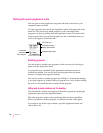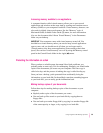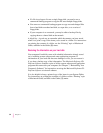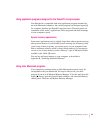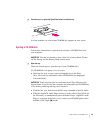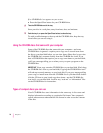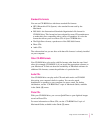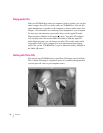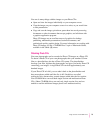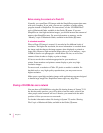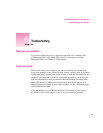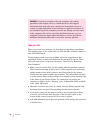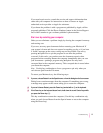If no CD-ROM disc icon appears on your screen:
m Press the Open/Close button for your CD-ROM drive.
2Take the CD-ROM disc out of the tray.
Store your disc in a safe place, away from heat, dust, and moisture.
3Push the tray in, or press the Open/Close button, to close the tray.
To avoid possible damage to the tray and the CD-ROM drive, keep the tray
closed when you are not using it.
Using the CD-ROM discs that came with your computer
Some of the CD-ROM discs that came with your computer—and some
CD-ROM discs in general—require you to copy one or several items from
the disc to your hard disk before you can view them. Other discs let you view
the CD-ROM disc’s contents directly from the CD-ROM disc itself. If you
have a CD-ROM disc that requires you to copy some items to your hard disk,
you’ll get a message telling you so when you try to open a program on the
CD-ROM disc.
IMPORTANT
Never copy an entire CD-ROM disc to your hard disk. (Don’t drag
the CD-ROM disc’s icon to your hard disk.) Copying the CD-ROM disc itself
will take up too much memory on your hard disk. If you get a message telling
you to copy or install items from the CD-ROM disc to your hard disk, double-
click the CD icon to open it and copy those items—not the CD-ROM disc
icon itself—to your hard disk. Look for any “read me” or “information” files
on the CD-ROM disc for instructions.
Typ es of compact discs you can use
Not all CD-ROM discs store information in the same way. A disc stores and
displays information according to a particular file format. Your computer’s
system software must understand the file format in order to use the contents
of the disc.
70
Chapter 5