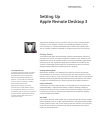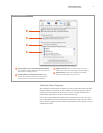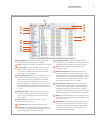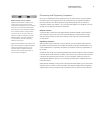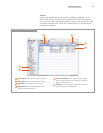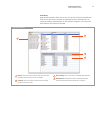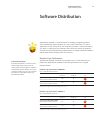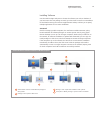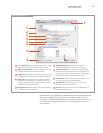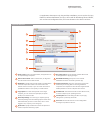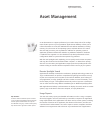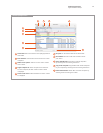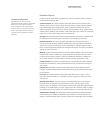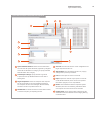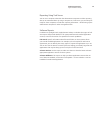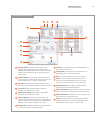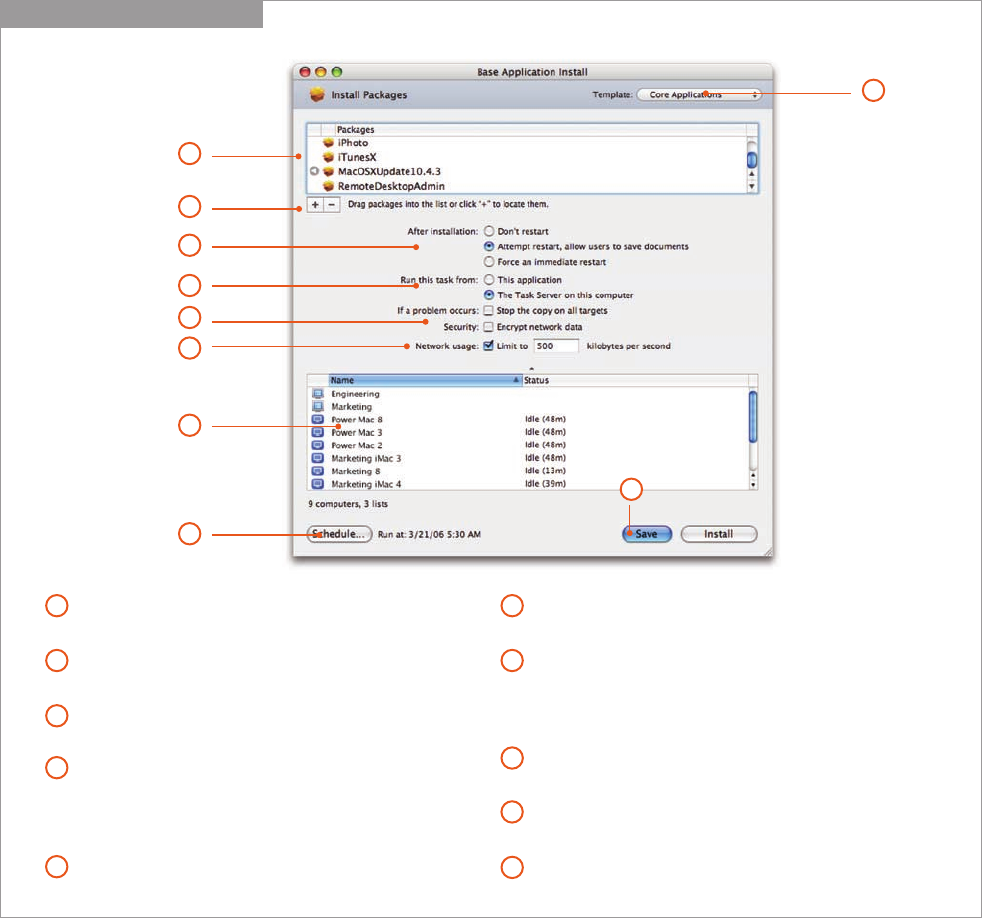
14
Technology Overview
Apple Remote Desktop 3
Install Packages Task Pane
1
3
4
7
2
8
9
1
3
4
5
2
List of packages. View list of packages (Apple .pkg or .mpkg
format) to be copied and installed on target computers.
Add or remove packages. Add or remove packages, or drag
packages from the Finder onto the task window.
Restart options. If packages require a restart, select if users will
be allowed to save documents or if the restart is immediate.
AutoInstall. Specify that the Task Server perform package
installation. If target computers are offline, the Task Server
will ensure that packages are copied and installed as soon
as computers connect to the network.
Encryption option. Specify whether network data should be
encrypted when copying packages.
Bandwidth throttling. Specify how much network
bandwidth should be consumed by the package copy.
Target computer list. Select the computers and computer
lists where you will install packages. You can drag additional
computers and computer lists from the main Apple Remote
Desktop window or remove computers from the list.
Schedule task. Schedule the task for a future date and time,
or choose a frequency for repeating the task.
Task Template. Save task settings for later use, or apply
settings from a previously saved task.
Save task. Save the task with the current configuration and
target computers for later use.
10
6
8
9
7
5
6
10
After installation, your installer files are deleted from the client system automatically.
Apple Remote Desktop can even restart the client system remotely. Software
installations can be deployed immediately or scheduled for a later date and time—
for example, when network traffic is low or when users are typically away from
their computers.