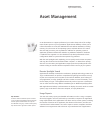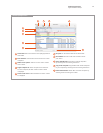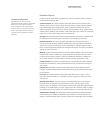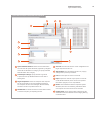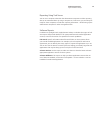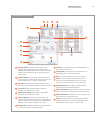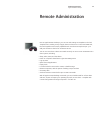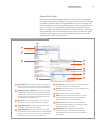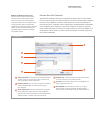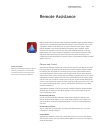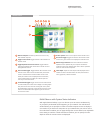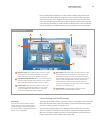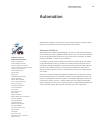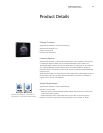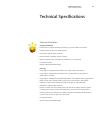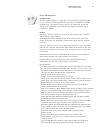24
Technology Overview
Apple Remote Desktop 3
Remote Boot Disk Selection
Apple Remote Desktop 3 allows you to designate the startup disk of client systems
from your own computer. This feature enables you to set any number of Mac computers
to start up from a NetBoot or Network Install image or from a specific partition on
the local hard drive—especially useful for deploying a standard desktop configuration
across multiple systems, whether in classrooms, computer labs, kiosks, or compute
clusters. After selecting the boot disk, you set the systems to restart immediately or at
a later date and time. There’s no need to travel from location to location configuring
each system individually.
Set Startup Disk
1
3
4
6
2
Select startup disk. Choose from a list of available network
volumes; specify server and image name; or select a local
drive or partition to be the startup disk.
Restart computers. You can choose to have the computers
restart immediately after the startup disk setting has
been changed.
Target computer list. Select the computers and computer
lists for setting their startup disk. You can drag additional
computers and computer lists from the main Apple Remote
Desktop window or remove computers from the list.
Schedule task. Schedule the task for a future date and time
or choose a frequency for repeating the task.
Save task. Save the task with the current configuration and
target computers for later use.
Task Template. Save task settings for later use, or apply
settings from a previously saved task. The Task Template
menu includes over 30 sample scripts and UNIX commands.
1
3
4
2
6
5
NetBoot and Network Install services
Mac OS X Server includes system imaging
tools that streamline the support of Mac
clients and reduce system administration
costs. Administrators can use NetBoot to host
a single operating system and application
configuration on all desktop systems. Network
Install is an ideal solution for installing and
upgrading software on Mac OS X desktop
and portable systems.
5