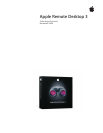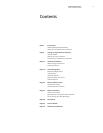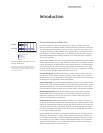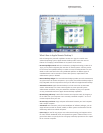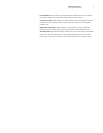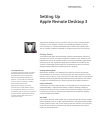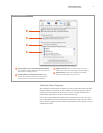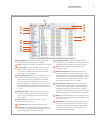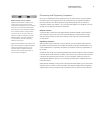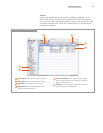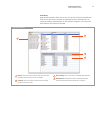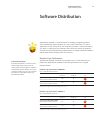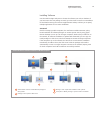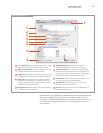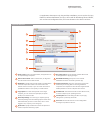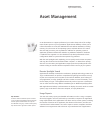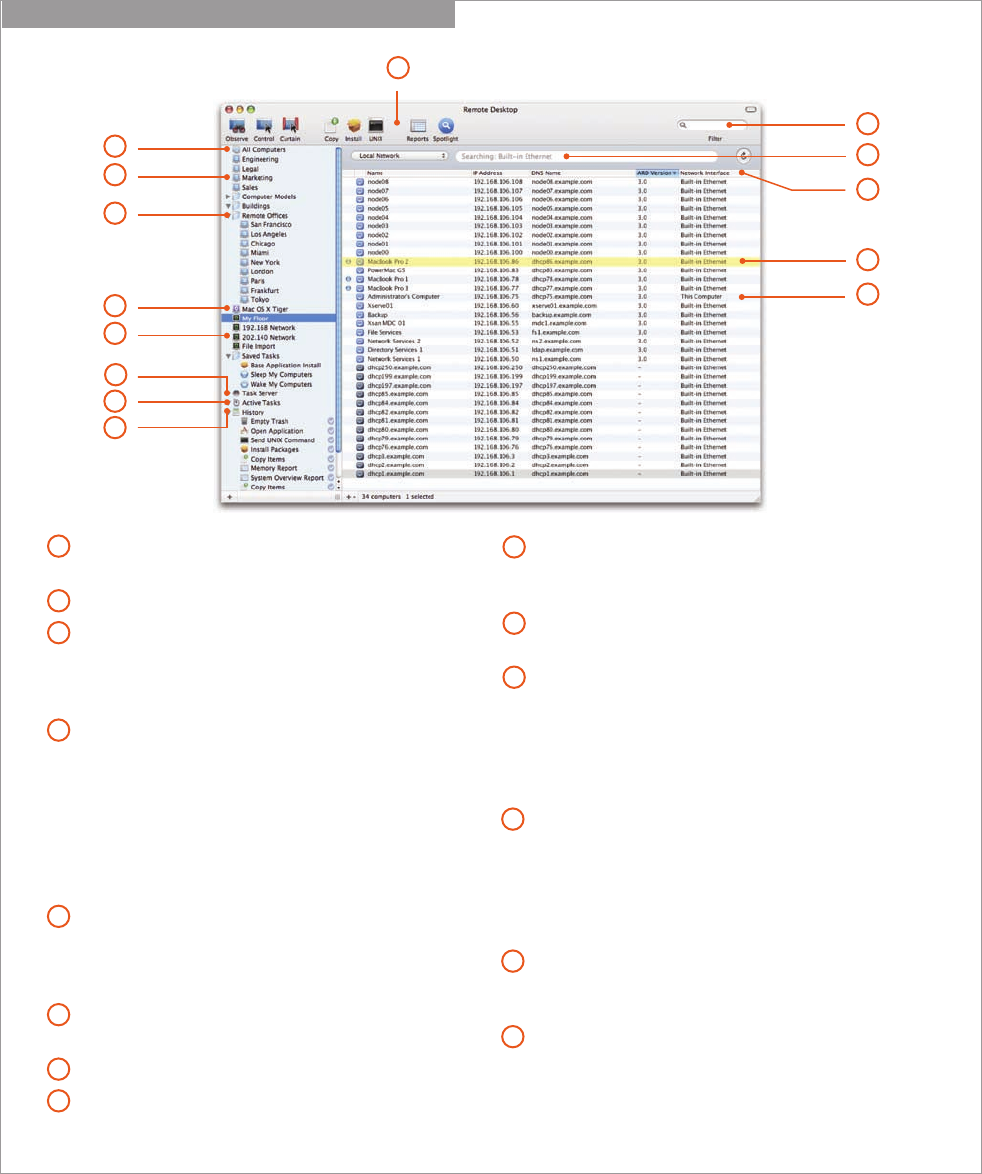
8
Technology Overview
Apple Remote Desktop 3
All Computers list. As you add computers to individual
computer lists, the All Computers list is updated.
Group. Use groups to organize your computer lists and tasks.
Computer lists. To help you organize computers, you can
create as many computer lists as you need. For example,
you can have a computer list for each location and each
department in your organization.
Smart Computer Lists. Similar to Smart Playlists in iTunes,
this feature lets you dynamically create a computer list
that matches the rules and conditions you’ve specified.
Use one or more of the following attributes to construct
your smart lists: Name, IP Address, DNS Name, Label, Apple
Remote Desktop Version, Boot Volume, Installed RAM, CPU
Information, Machine Model, Mac OS Version, and Computer
is in List.
Network scanners. Quickly discover the computers that
you need to manage. Create as many network scanners
as you need and configure each to search specific areas
of your network.
Task Server list. Find all the tasks that are currently
executing on the Task Server.
Active Tasks list. Find all queued and executing tasks.
History list. Find completed tasks, specifying how many
you wish the list to display. Additional details on past tasks
can be viewed using the Task History window.
Configurable toolbar. Customize the toolbar with the
commands that you use frequently. Change the appearance
of the toolbar and how the icons and text are displayed.
Filter. Enter text to filter the results displayed in the
computer list details.
Network scanner types. Network scanners operate in
one of four modes: local network; network address range;
network address or DNS computer name lookup; or importing
a list of computer names or network addresses from a file.
Scans work across all available network interfaces, such as
built-in Ethernet, AirPort, and IP over FireWire.
Customizable list views. Customize which attributes are
displayed for each computer: Name, Current Application,
Current User, IP Address, DNS Name, Label, Apple Remote
Desktop Version, Ethernet ID, Mac OS Version, Computer
Info Fields 1–4, Machine Model, CPU Information, Lights Out
Management (LOM) status, Installed RAM, and Startup Disk.
Labels. To easily identify computers and organize them into
your own custom categories, you can label computers using
one of seven colors.
Detailed view. View details on network devices: whether
the computer is already included in a computer list, if the
computer has the Apple Remote Desktop Client software
configured (and its version), or if the computer is VNC
enabled (and its network address).
1
3
4
5
6
2
7
8
9
10
11
12
13
14
Main Apple Remote Desktop Window with Scanner Selected
10
11
12
14
13
1
3
4
5
6
2
7
8
9