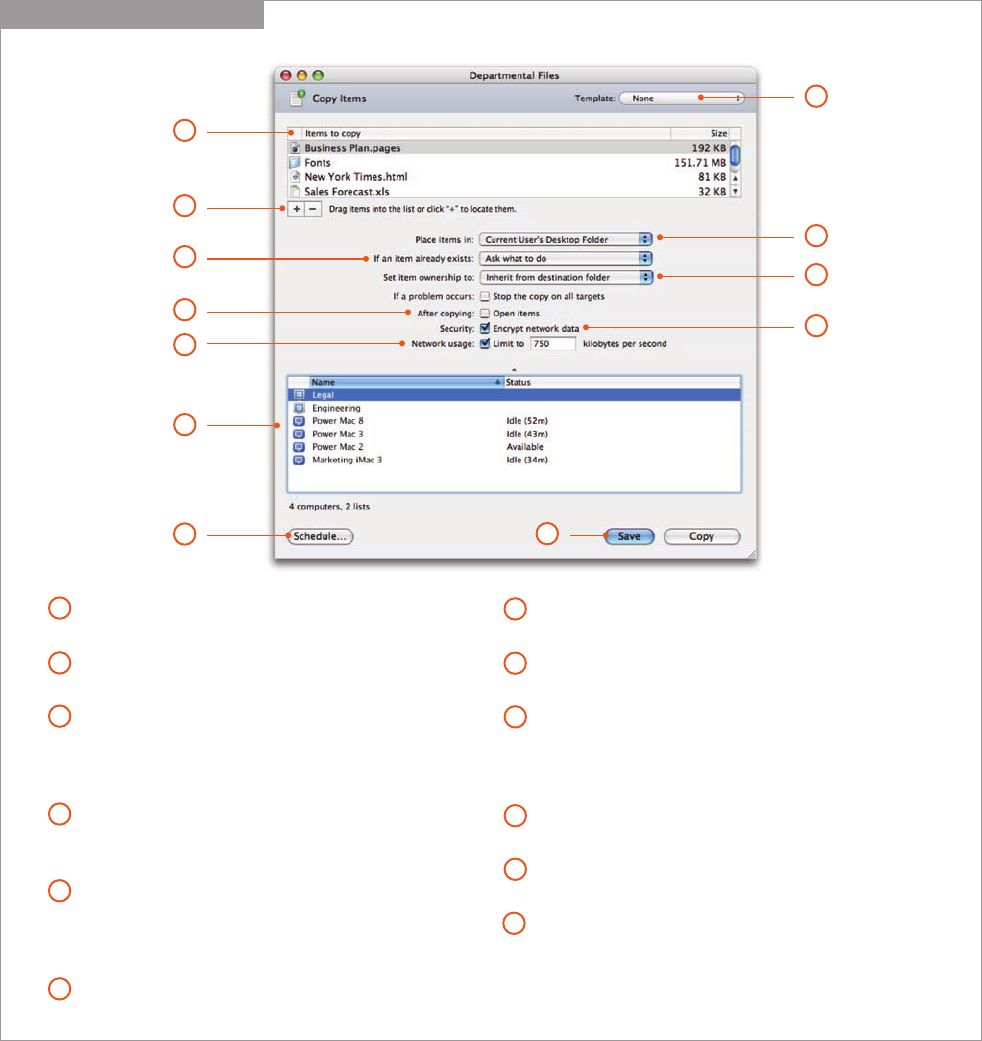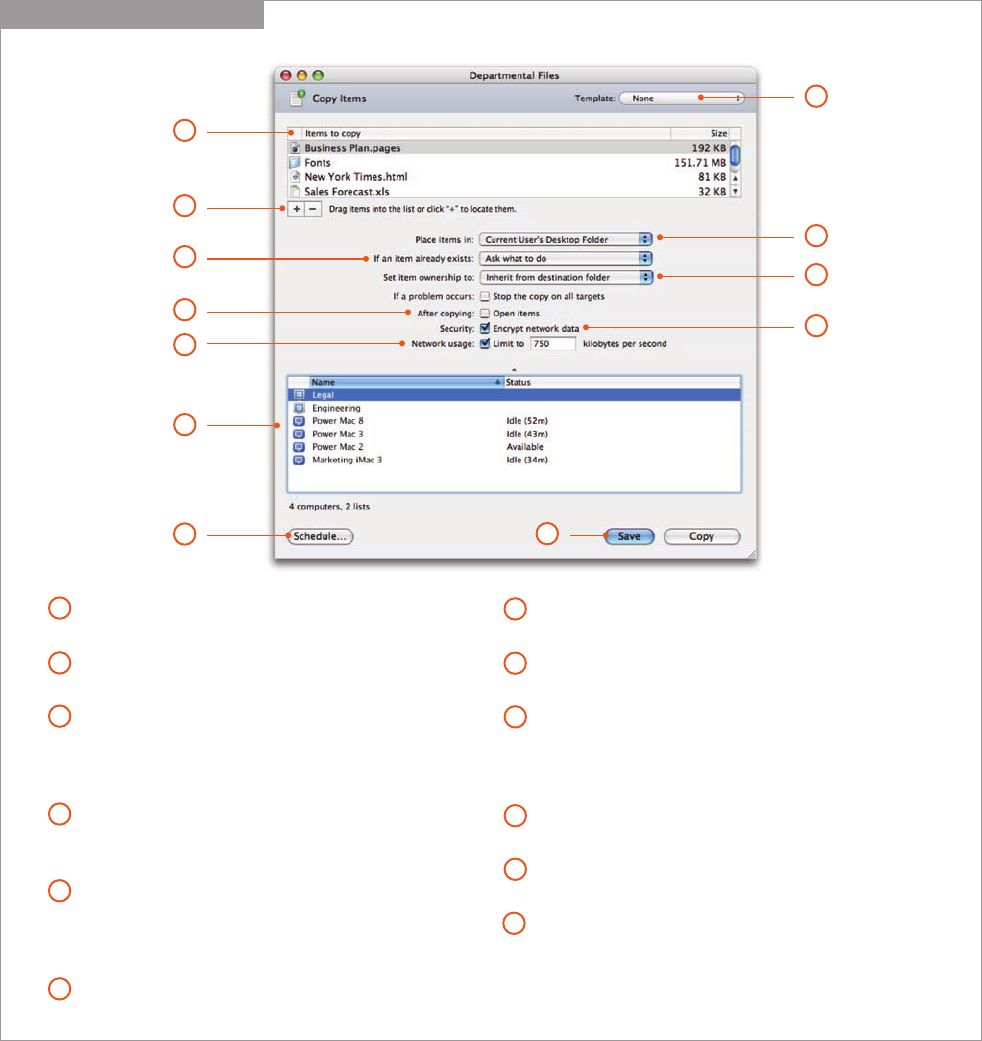
15
Technology Overview
Apple Remote Desktop 3
Copy Items Task Pane
Items to copy. View a list of files, folders, and applications to
be copied to target computers.
Add or remove items. Add or remove items, or drag items
from the Finder onto the task window.
Destination. Specify where the files, folders, and applications
should be copied. The location can be the same as the
location of the source file, or you can choose from several
predefined locations or even specify a custom location.
Copy options. If an item already exists on the target
computer, you can choose to be prompted, to replace
the file, or to rename the file.
Ownership settings. Once the copy is complete, specify
ownership settings from the following options: inherit from
destination folder, preserve current owner, set to current
logged-in user, or specify a user and group.
Open items. Specify whether items should be opened on
remote computers after being copied.
Encryption option. Specify whether network data should
be encrypted when copying packages.
Bandwidth throttling. Specify how much network
bandwidth should be consumed by the file copy.
Target computer list. Select the computers and computer
lists where you will copy files. You can drag additional
computers and computer lists from the main Apple Remote
Desktop window or remove computers from the list.
Schedule task. Schedule the task for a future date and time,
or choose a frequency for repeating the task.
Task Template. Save task settings for later use, or apply
settings from a previously saved task.
Save task. Save the task with the current configuration
and target computers for later use.
7
8
1
3
4
5
6
2
9
10
11
12
10
11
12
1
4
6
2
8
9
3
For applications that require only drag-and-drop installation, you can use the File Copy
feature for software distribution. File Copy is also useful for distributing files and folders,
such as fonts and configuration files, to an exact location in the client’s hard drive.
5
7