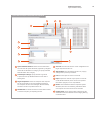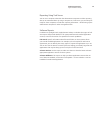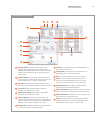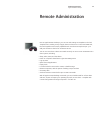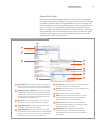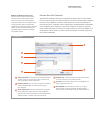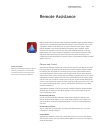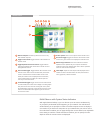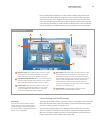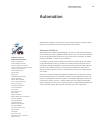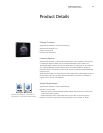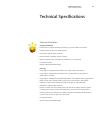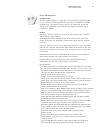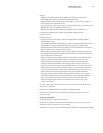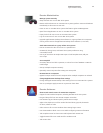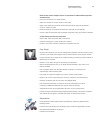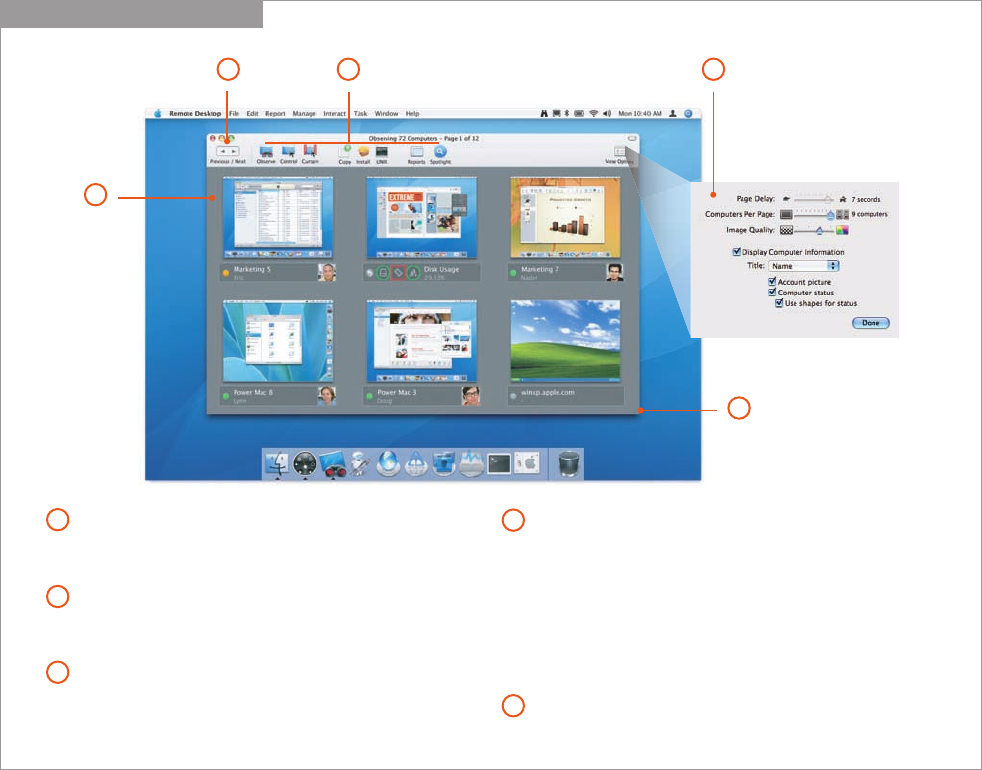
27
Technology Overview
Apple Remote Desktop 3
New in Apple Remote Desktop 3 are system status indicators (SSIs) that provide
at-a-glance information about the computers in your network. Under each screen,
you’ll see the name of the computer, the name of the current user, and the user’s
account picture. Red, yellow, and green indicators show the status of the computer.
(Users who are color-blind can choose shapes to indicate status.) Click the indicator
light to get details on available disk space, memory utilization, and CPU utilization.
Multi-Observe Window
1
2
Remote screens. View multiple remote screens in a single
window. Screens can be those of any Mac OS X or VNC-
enabled computers. Your screen updates in real time.
Page forward and backward. When you are observing more
computers than are visible in one window, use the arrows to
page forward and backward between groups of screens.
Perform tasks. Select a screen to perform a task on the
corresponding computer. For instance, you can select a
screen and initiate a full-control session—or select all
screens and copy files to all those computers.
View options. Adjust the number of screens that are visible
in the window, from one computer to up to 50. Adjust the
observation time when you have more computers selected
than are visible. Adjust the color depth of the viewed screens
using one of four modes: millions of colors, thousands of
colors, grayscale, or black and white. Specify an optional
caption to be displayed under each screen: name, IP address,
host name, and computer status.
Scale window. Scale the window to the size you like.
Individual screens automatically scale to fit.
1
3
4
2
5
3 4
5
Screen Sharing and Text Messaging
Apple Remote Desktop 3 enables you to select one or multiple Mac screens and share
them with other Mac OS X systems. This feature is useful for demonstrating specific
tasks or for training a group of computer users.
Two-way text messaging allows you to broadcast text messages to one or more
Mac OS X systems or to initiate private, real-time computer-to-computer text chat.
With text messaging enabled, client users can also initiate text communications to
request assistance from their administrator or help desk.
Guest Access
The Guest Access option allows computer
users to accept or refuse an administrator’s
request to control or observe their systems—
and can be enabled or disabled based on the
policies of your organization.