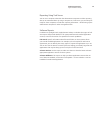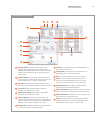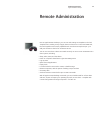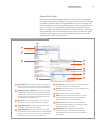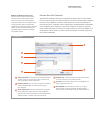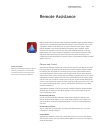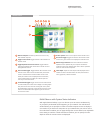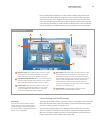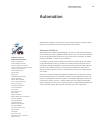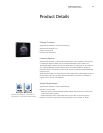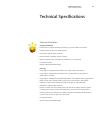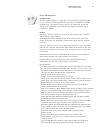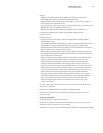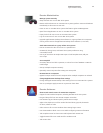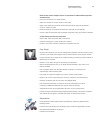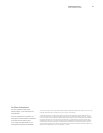33
Technology Overview
Apple Remote Desktop 3
Remote Administration
Manage systems remotely
• Sleep and wake one or more Mac OS X systems
• Restart and shut down one or more Mac OS X systems; perform restart and shutdown
immediately or allow users to save work
• Power on one or more Mac OS X systems that feature Lights Out Management
• Open files and applications on one or more Mac OS X systems
• Empty Trash for all users on one or more Mac OS X systems
• Log out current user for one or more Mac OS X systems
• Upgrade Apple Remote Desktop Client software on a group of Mac OS X computers
running earlier versions of Apple Remote Desktop Client software (v1.2 or later)
Send UNIX commands to a group of Mac OS X systems
• Execute commands as the current user or a specified user
• Set Network, Energy Saver, and Date & Time system preferences using
command-line tools
• Use any of more than 30 sample UNIX scripts in Task Template menu; add your
own scripts
Set startup disk
• Set startup disk to local disk or partition, or select from a list of NetBoot or Network
Install images
• Start up multiple computers remotely
• Optionally restart computers after setting new startup disk
Rename Mac OS X computers
• Append a unique number for each computer when multiple computers are selected
Change Apple Remote Desktop Client settings
• Change the Apple Remote Desktop Client settings for one or more Mac OS X systems
• Save as a package to apply to Mac OS X systems at a later date
Remote Assistance
Observe and control screens of remote Mac computers
• Support for VNC-enabled computers, including Windows and Linux systems
• Drag and drop a file from one remote computer to another
• Use Remote Copy and Paste to quickly transfer text or images
• Adjust color depth to one of four modes: black and white, grayscale, thousands
of colors, millions of colors
• Scale screens to fit in current window when viewing larger screens
• Use Curtain Mode to block a user’s view while configuring sensitive information
• Take complete control or share mouse and keyboard with remote user
• Toggle between full-screen mode and fit-in-window mode
• Take screen shots