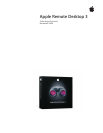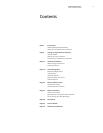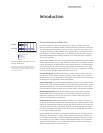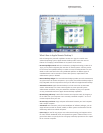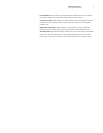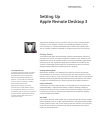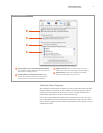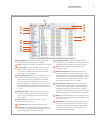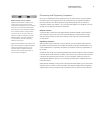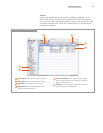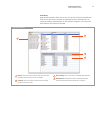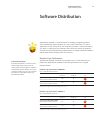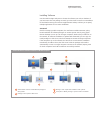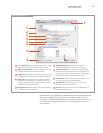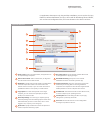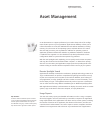6
Technology Overview
Apple Remote Desktop 3
Client authentication
To manage a Mac OS X system using Apple
Remote Desktop, administrators need to
authenticate and receive authorization
from the Apple Remote Desktop Client
software—ensuring that only authorized
users can control a computer or perform
specified administrative tasks.
Apple Remote Desktop can perform
authentication and authorization against
your organization’s directory server. Or for
organizations that rely on the local computer
for authentication, Apple Remote Desktop
supports authentication against one or
more local accounts.
Setting Up
Apple Remote Desktop 3
Apple Remote Desktop 3 gives you all of the tools you need to manage the Mac
computers on your network—whether you’re distributing software, providing
online assistance, or collecting information about hardware and software assets.
You can manage computers individually or multiple computers at the same time.
Getting Started
To get started with Apple Remote Desktop, install the administration software on
the system you will use to manage remote Mac computers. Client software is built
into Mac OS X version 10.3 Panther and later, so it’s easy to implement Apple Remote
Desktop 3 across your organization. Apple Remote Desktop 3 is available in two
versions: a 10 Managed Systems edition for small workgroups and an Unlimited
Managed Systems edition for managing more than 10 clients.
Security and encryption
Apple Remote Desktop 3 uses 128-bit AES encryption to ensure that all remote
communications are secure, even over the Internet, with client computers running
Mac OS X v10.3 or later. For screen control and file copy tasks, where encrypting large
amounts of data may significantly degrade performance, administrators can choose
encryption for improved security or leave encryption off for better performance.
Using a Task Server
A Task Server can collect reporting data on a scheduled basis or execute the new
AutoInstall feature in Apple Remote Desktop 3, ideal for updating software on
mobile systems whenever they connect to the network. By assigning a Task Server
to perform these tasks, you can free up the administrator computer for handling
critical management demands.
1
User mode
If you wish to allow non-administrator users to implement specific features of Apple
Remote Desktop 3, you can enable or disable features in the Apple Remote Desktop
Security preference pane. This can be useful for classroom teachers or less technical
users who need to perform a limited set of desktop management tasks without
reliance on the administrator.