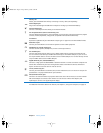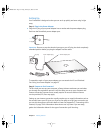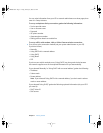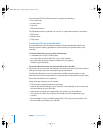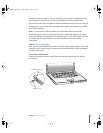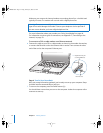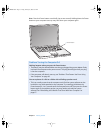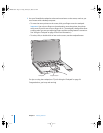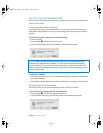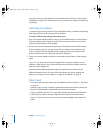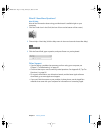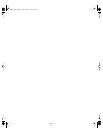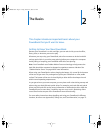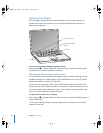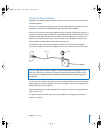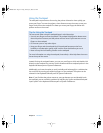Chapter 1 Getting Started 17
How Do I Turn My PowerBook Off?
When you have finished working with your PowerBook, you can put your computer to
sleep or shut it down.
Putting Your PowerBook to Sleep
If you will be away from your PowerBook for only a short time, put the computer to
sleep. When the computer is in sleep, you can quickly wake it and bypass the startup
process.
To put the computer to sleep, do one of the following:
 Close the display.
 Choose Apple () > Sleep from the menu bar.
 Press the Power button (®) and click Sleep in the dialog that appears.
To wake the computer:
 If the display is closed, open it. Your PowerBook automatically wakes from sleep when
you open the display.
 If the display is already open, press the Power button (®) or any key on the keyboard.
Shutting Down Your PowerBook
If you aren’t going to use your PowerBook for a day or two, shut it down.
To shut down your computer, do one of the following:
 Choose Apple () > Shut Down from the menu bar.
 Press the Power button (®) and click Shut Down in the dialog that appears.
Warning: Wait a few seconds until the white sleep light on the display latch starts
pulsating (indicating that the computer is in sleep and the hard disk has stopped
spinning) before you move your PowerBook. Moving your computer while the hard
disk is spinning can damage the hard disk, causing loss of data or the inability to start
up from the hard disk.
LL3092.book Page 17 Friday, February 4, 2005 6:02 PM