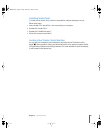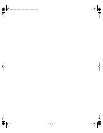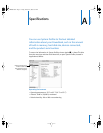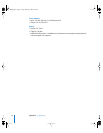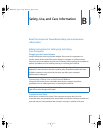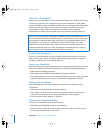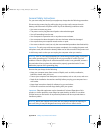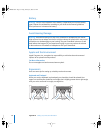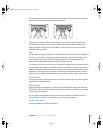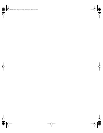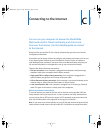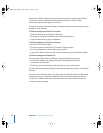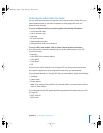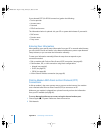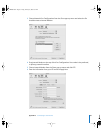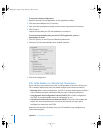Appendix B Safety, Use, and Care Information 77
Use a light touch when typing or using the trackpad and keep your hands and fingers
relaxed. Avoid rolling your thumbs under your palms.
Change hand positions often to avoid fatigue. Some computer users may develop
discomfort in their hands, wrists, or arms after intensive work without breaks. If you
begin to develop chronic pain or discomfort in your hands, wrists, or arms, consult a
qualified health specialist.
Chair
An adjustable chair that provides firm, comfortable support is best. Adjust the height of
the chair so your thighs are horizontal and your feet flat on the floor. The back of the
chair should support your lower back (lumbar region). Follow the manufacturer’s
instructions for adjusting the backrest to fit your body properly.
You may have to raise your chair so your forearms and hands are at the proper angle to
the keyboard. If this makes it impossible to rest your feet flat on the floor, you can use a
footrest with adjustable height and tilt to make up for any gap between the floor and
your feet. Or you may lower the desktop to eliminate the need for a footrest. Another
option is to use a desk with a keyboard tray that’s lower than the regular work surface.
External Mouse
If you use an external mouse, position the mouse at the same height as your keyboard
and within a comfortable reach.
Built-in Display
Adjust the angle of the display to minimize glare and reflections from overhead lights
and windows. Do not force the display if you meet resistance. The display is not meant
to open past 140 degrees.
You can adjust the brightness of the screen when you take the computer from one
work location to another, or if the lighting in your work area changes.
For More Information
Go to www.apple.com/about/ergonomics.
Not this
This
LL3092.book Page 77 Friday, February 4, 2005 6:02 PM