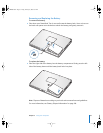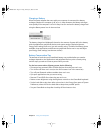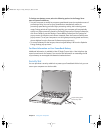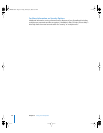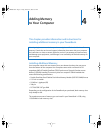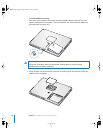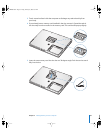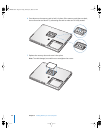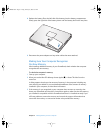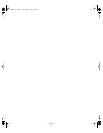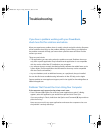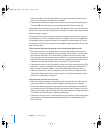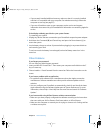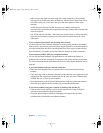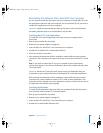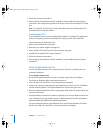Chapter 4 Adding Memory to Your Computer 61
8 Replace the battery. Place the left side of the battery into the battery compartment.
Gently press the right side of the battery down until the battery latch locks into place.
9 Reconnect the power adapter and any other cables that were attached.
Making Sure Your Computer Recognizes
the New Memory
After installing additional memory in your PowerBook, check whether the computer
recognizes the new memory.
To check the computer’s memory:
1 Start up your computer.
2 When you see the Mac OS desktop, choose Apple () > About This Mac from the
menu bar.
A dialog appears that shows the amount of memory in the computer including any
new memory you added. For a more detailed breakdown of the amount of memory
installed in your computer, click the More Info button.
3 If the memory is not recognized or your computer does not start up correctly, shut
down your PowerBook and check the instructions again to make sure that the memory
you installed is compatible with this PowerBook and that it is installed correctly. If you
still have problems, remove the memory and consult the support information that
came with the memory or contact the vendor who provided the memory.
LL3092.book Page 61 Friday, February 4, 2005 6:02 PM