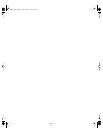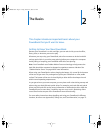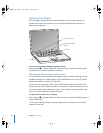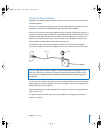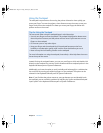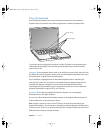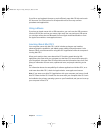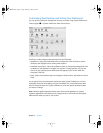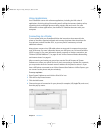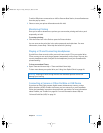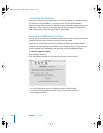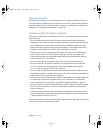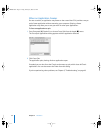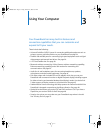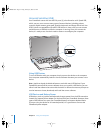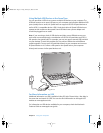28 Chapter 2 The Basics
Using Applications
Your PowerBook comes with software applications, including the iLife suite of
applications, for doing things like sending email, surfing the Internet, chatting online,
organizing music and digital photos, making movies, and much more. For more
information on these applications, see the Mac OS X booklet that came with your
computer.
Connecting to a Printer
To use a printer with your PowerBook, follow the instructions that came with the
printer to install the required software and connect the printer. Note that drivers for
most printers are built into Mac OS X, so you may find it unnecessary to install
additional software.
Many printers connect via a USB cable; others are accessed via a network connection,
such as Ethernet. For more information about your USB ports, see “Universal Serial Bus
(USB)” on page 34. For more information about a network or wireless connection, see
“Ethernet (10/100/1000Base-T)” on page 43 and “AirPort Extreme Wireless Networking
and Internet Access” on page 41.
After connecting and setting up your printer, use the Print & Fax pane of System
Preferences to select your printer for use. If you’re connecting to a printer via a network,
you may need to know the network name or address of the printer to select it. If you
have a USB printer connected to an AirPort Extreme Base Station or AirPort Express, you
can connect to the printer and print wirelessly.
To set up a printer:
1 Open System Preferences and click the Print & Fax icon.
2 Click the Set Up Printers button.
3 Click the Add button.
4 Choose the type of connection for your printer (for example, USB, AppleTalk, and so on)
from the pop-up menu.
LL3092.book Page 28 Friday, February 4, 2005 6:02 PM