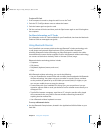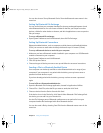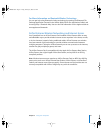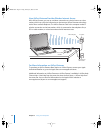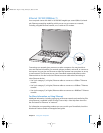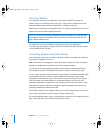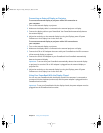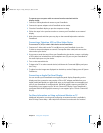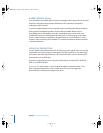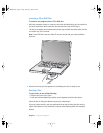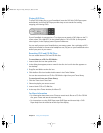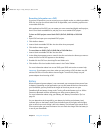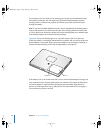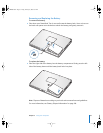46 Chapter 3 Using Your Computer
Connecting an External Display or Projector
To connect an external display or projector with a DVI connection to
your computer:
1 Turn on the external display or projector.
2 Make sure the display cable is connected to the external projector or display.
3 Connect the display cable to your PowerBook. Your PowerBook automatically detects
the external display.
4 Adjust the resolution on the external display by using the Displays pane of System
Preferences or the Displays icon in the menu bar.
To connect an external display or projector with a VGA connection to
your computer:
1 Turn on the external display or projector.
2 Make sure the display cable is connected to the external projector or display.
3 Connect the DVI-to-VGA adapter that came with your PowerBook to the VGA connector
of the external display or projector.
4 Connect the DVI-to-VGA adapter to your PowerBook. Your PowerBook automatically
detects the external display.
Important: To ensure that your PowerBook automatically detects the external display
or projector, be sure the DVI-to-VGA adapter is plugged into the external display or
projector first.
5 Adjust the resolution on the external display by using the Displays pane of System
Preferences or the Displays icon in the menu bar.
Using Your PowerBook With the Display Closed
You can use your PowerBook with the display closed if the computer is connected to
an external monitor, keyboard, and mouse, and the power adapter is plugged into the
PowerBook and an outlet.
Important: To use your PowerBook with the display closed, the power adapter must be
plugged into the PowerBook and an outlet.
LL3092.book Page 46 Friday, February 4, 2005 6:02 PM