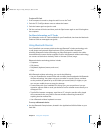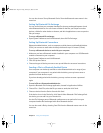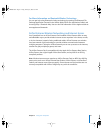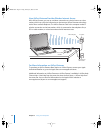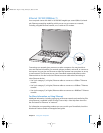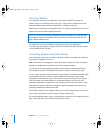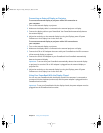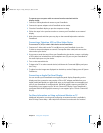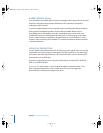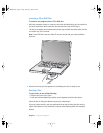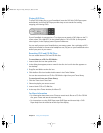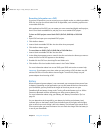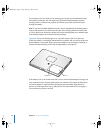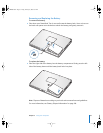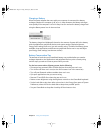Chapter 3 Using Your Computer 47
To operate your computer with an external monitor attached and the
display closed:
1 Connect a USB keyboard and mouse to your PowerBook.
2 Connect the power adapter to the PowerBook and an outlet.
3 Close the PowerBook display to put the computer to sleep.
4 Follow the steps in the previous section to connect your PowerBook to an external
display.
5 Wait a few seconds and then press any key on the external keyboard to wake the
PowerBook.
Connecting a Television, VCR, or Other Video Device
To connect a TV, VCR, or other video device to the PowerBook:
1 Connect an S-video cable to the TV out (Æ) port on your PowerBook (or use the
S-video-to-composite adapter to connect a composite video cable) and connect the
other end to your device.
2 If you want to send the sound from your PowerBook to the device, connect a miniplug-
to-RCA cable (not included) from the headphone out (f) port on your PowerBook to
the audio input ports on your device.
3 Turn on the external device.
4 To detect the TV or other external device, hold down the Command (x) key and press
the F2 key.
5 To adjust how the images are displayed on the device, use the Displays pane of System
Preferences.
Connecting an Apple Flat-Panel Display
You can connect your PowerBook to an Apple flat-panel display. Depending on the
display used, the connection may require a DVI-to-ADC adapter, available from your
Apple Authorized Reseller, an Apple retail store, or the Apple Store at www.apple.com/
store. If your PowerBook is configured with 128 MB of graphics memory and dual DVI
functionality, it can support up to a 30-inch Cinema HD Display. If your PowerBook is
configured with 64 MB of graphics memory, it can support up to a 23-inch Cinema HD
Display.
For More Information on Using an External Monitor or TV
Additional information on using and configuring an external monitor is available in
Mac OS Help. Choose Help > Mac Help from the menu bar and search for “monitor.”
LL3092.book Page 47 Friday, February 4, 2005 6:02 PM