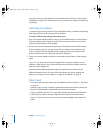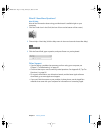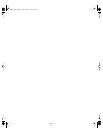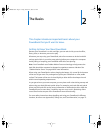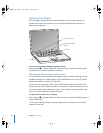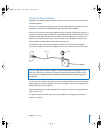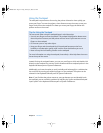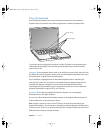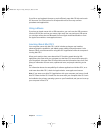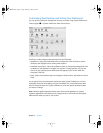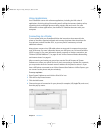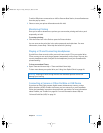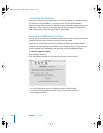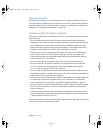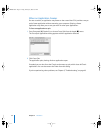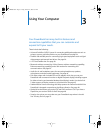26 Chapter 2 The Basics
If you like to use keyboard shortcuts to work efficiently, open Mac OS Help and search
for “shortcuts.” You’ll find quite a list of keyboard shortcuts for many common
procedures and applications.
Using a Mouse
If you have an Apple mouse with a USB connection, you can insert the USB connector
into the USB 2.0 port and use your mouse right away. You can purchase a USB mouse
(or a wireless mouse that uses Bluetooth) from an Apple Authorized Reseller or from
the Apple Store website: www.apple.com/store.
Learning About Mac OS X
Your computer comes with Mac OS X, which includes an elegant user interface,
advanced graphics capabilities, and added system stability and performance. It also
features Classic, an environment for using Mac OS 9 applications while the computer is
running Mac OS X.
When you’re ready to learn more about Mac OS X and the award-winning iLife
applications that came with your computer, see the Mac OS X manual that came with
your PowerBook. Also open Mac OS Help and browse the information there. You’ll find
plenty of information for new users, experienced users, and people switching to the
Mac.
For information about the compatibility of software applications with Mac OS X, or to
read more about Mac OS X, check the Apple website: www.apple.com/macosx.
Note: If you want to use Mac OS 9 applications with your computer, you have to install
Mac OS 9 from the Mac OS 9 Install Disc that came with your computer. Mac OS 9 can’t
be installed as the primary operating system on your PowerBook, and you can’t start up
your computer in Mac OS 9.
LL3092.book Page 26 Friday, February 4, 2005 6:02 PM