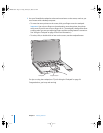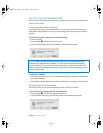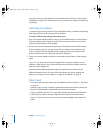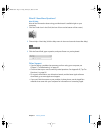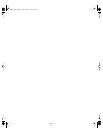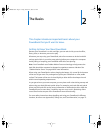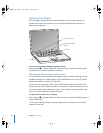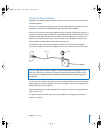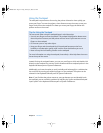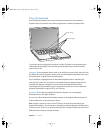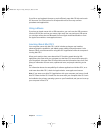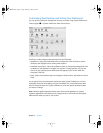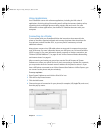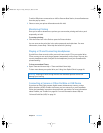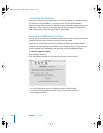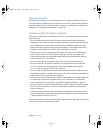24 Chapter 2 The Basics
Using the Trackpad
The trackpad’s responsiveness for moving the pointer is based on how quickly you
move your finger. To move the pointer a short distance across the screen, move your
finger slowly across the trackpad. The faster you move your finger, the farther the
pointer moves on the screen.
Instead of using the trackpad button, you can use your finger to click and double-click
directly on the trackpad. You can turn on this feature and other trackpad options in the
Keyboard & Mouse pane of System Preferences.
Additionally, you have the option to scroll vertically and horizontally in a window that
has scroll bars by moving two adjoining fingers on the trackpad. This option can be
selected in the Keyboard & Mouse pane of System Preferences.
Note: If you find that the pointer moves as you type because you accidentally brush
the trackpad, you can avoid this problem by selecting the “Ignore accidental trackpad
input” option in the Keyboard & Mouse pane of System Preferences.
Tips for Using the Trackpad
For best results when using the trackpad, keep in mind these tips:
 Use only one finger to move the pointer. The trackpad is designed to detect more
than one point of contact, and the pointer will not move if you have two or more
fingers on the trackpad.
 Do not use a pen or any other object.
 Keep your finger and the trackpad dry. If the trackpad becomes moist from
humidity or condensation, gently wipe it with a clean cloth before you use it.
 Never use any kind of cleaning solution on the trackpad.
For more information on using the trackpad, choose Help > Mac Help from the menu
bar at the top of the screen.
LL3092.book Page 24 Friday, February 4, 2005 6:02 PM