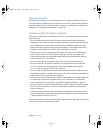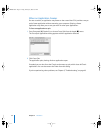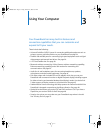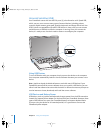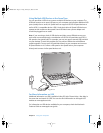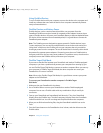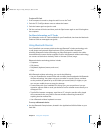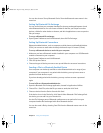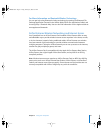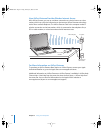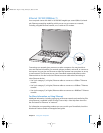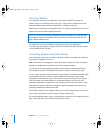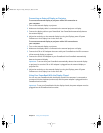Chapter 3 Using Your Computer 39
To eject a PC Card:
1 If the computer is turned on, drag the card’s icon to the Trash.
2 Push the PC Card Eject button once to release the button.
3 Push the button again to eject the card.
4 Pull the card out of the slot and then push the Eject button again to set it flush against
the computer.
For More Information on PC Cards
For information on the PC Cards available for your PowerBook, check out the Macintosh
Products Guide at www.apple.com/guide.
Using Bluetooth Devices
Your PowerBook can connect to devices that use Bluetooth
®
wireless technology, such
as cell phones and personal digital assistants (PDAs), and transfer information
wirelessly. Bluetooth wireless technology can help eliminate the need for the cables
that traditionally connect devices together. Devices with Bluetooth wireless technology
can connect to each other wirelessly within a 10-meter (33-foot) range.
Bluetooth wireless technology devices include:
 Computers
 Cell phones
 Peripherals (keyboard, mouse, and so on)
 PDAs
With Bluetooth wireless technology, you can do the following:
 Use your PowerBook to communicate with a mobile phone equipped with Bluetooth
wireless technology. Your phone can act as a modem to connect you to a wireless
service provider, at speeds of up to 56 kilobits per second (kbit/s) or higher, so you
can use your mobile phone to access the Internet.
 Communicate with your handheld PDA. Using iSync, you can perform a hot sync
operation without cables or send your business card or calendar events directly to a
colleague’s PDA.
 Transfer files between computers, even Mac to PC, using the transfer utility. Apple
still recommends the use of AirPort Extreme wireless networking, however, for
anything but the smallest files.
 Use a Bluetooth wireless keyboard or mouse.
To set up a Bluetooth device:
m Use the Bluetooth Setup Assistant, located in the Applications/Utilities folder on your
hard disk.
LL3092.book Page 39 Friday, February 4, 2005 6:02 PM