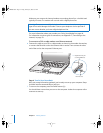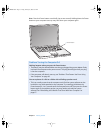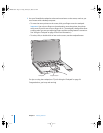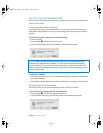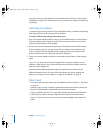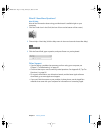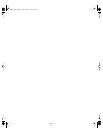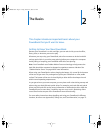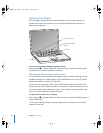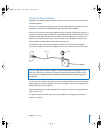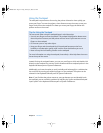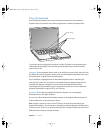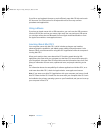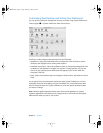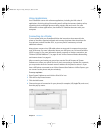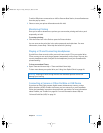22 Chapter 2 The Basics
Adjusting Your Display
Once you begin working with your new PowerBook, you may need to adjust your
display so that the screen is easier to see. Use the keys labeled with the ¤ icon to
adjust screen brightness.
To turn off the automatic display brightness feature:
m Choose Apple () > System Preferences from the menu bar. Open the Displays pane
and deselect the automatic brightness checkbox.
Changing the Size of Images on the Screen
You can increase or decrease the size of images on your screen by switching from the
standard resolution to a scaled resolution. Your PowerBook has a 15.2-inch TFT WXGA
display with a default resolution of 1280 x 854.
You can choose a resolution of 1152 x 768 or lower (called “scaled” resolutions) in the
Displays pane of System Preferences. When you switch to a scaled resolution, items on
the screen appear larger, making them easier to see. However, scaled resolutions may
not be as sharp as the display’s default resolution.
To adjust the resolution on your display:
m Choose Apple () > System Preferences from the menu bar. Open the Displays pane of
System Preferences.
To control your display settings using the Displays icon in the menu bar, click “Show
displays in menu bar.”
®
Brightness controls
Keyboard illumination
controls
¤
ALS sensor
ALS sensor
LL3092.book Page 22 Friday, February 4, 2005 6:02 PM