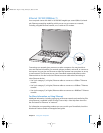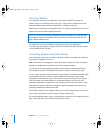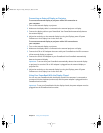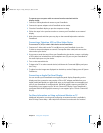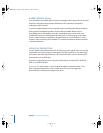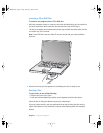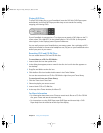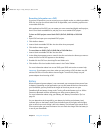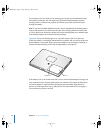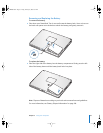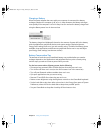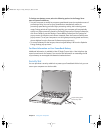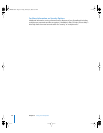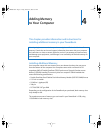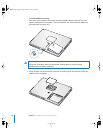Chapter 3 Using Your Computer 51
Recording Information on a DVD
If you have a SuperDrive, you can record your own digital movies on a blank recordable
DVD disc. You can also record other kinds of digital data, such as backing up files onto
a recordable DVD disc.
With applications like iDVD, you can create your own customized digital media project,
burn it on a blank recordable disc, and play it on most standard DVD players.
To burn an iDVD project onto a blank DVD-R, DVD+R, DVD-RW, or DVD+RW
disc:
1 Open iDVD and open your completed iDVD project.
2 Click the Burn button.
3 Insert a blank recordable DVD disc into the drive when prompted.
4 Click the Burn button again.
To record data on DVD-R, DVD+R, DVD-RW, or DVD+RW discs:
1 Insert a blank recordable DVD disc into the drive.
2 In the dialog that appears, enter a name for the disc and select the format you want to
create. An icon for the DVD appears on the desktop.
3 Double-click the DVD icon, then drag files and folders to it.
4 Click the Burn Disc icon beside the disc name in the Finder Sidebar.
For more information about how to use iDVD, open iDVD and see the onscreen help.
Important: If your battery runs down when you are burning a DVD, the burn may fail
and the DVD disc will not be able to be used again. To avoid this, always use your
power adapter when burning a DVD.
Battery
When the external power adapter is not connected, your computer draws power from
its battery. Depending on the applications you use and external devices connected to
your PowerBook, you may find that the length of time that you can run your
PowerBook off one battery charge varies. Turning off certain features such as AirPort
Extreme or Bluetooth wireless technology can help conserve battery life.
For more information about using your battery, see “Battery-Conservation Tips” on
page 54.
You can determine the charge left in your battery by looking at the battery level
indicator lights on the battery itself. Press the button next to the lights and the lights
glow to show how much charge is left in the battery. The indicator lights remain lit for
a few seconds after you press the button. You can check the charge with the battery in
or out of your PowerBook.
LL3092.book Page 51 Friday, February 4, 2005 6:02 PM