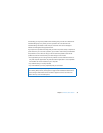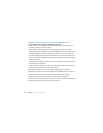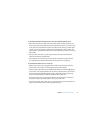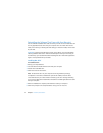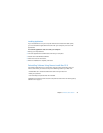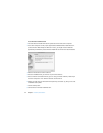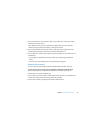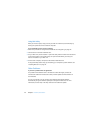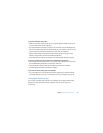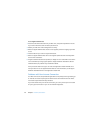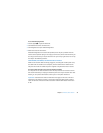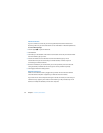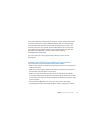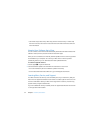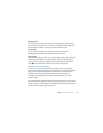46 Chapter 3 Problem, Meet Solution
Using Disk Utility
When you need to repair, verify, or erase your Mac mini hard disk, use Disk Utility by
sharing the optical disc drive of another computer.
To use Disk Utility from a partner computer:
1 Follow the procedure for using Remote Install Mac OS X beginning on page 44.
2 Click Continue in Remote Install Mac OS X.
3 On your Mac mini, choose Installer > Open Disk Utility and then follow the instructions
in the First Aid pane to see if Disk Utility can repair the disk. When you finish, quit
Mac OS X Installer on your Mac mini.
4 On the other computer, click Quit to exit Remote Install Mac OS X.
If using Disk Utility doesn’t help, try reinstalling your computer’s system software. See
“Installing Mac OS X” on page 42.
Other Problems
If you have a problem with an application
For problems with software from a manufacturer other than Apple, contact the
manufacturer. Software manufacturers often provide updates to their software on
their websites.
You can set your Mac mini to check for and install the latest Apple software
automatically using the Software Update pane of System Preferences. For more
information, choose Help > Mac Help and search for “software update.”