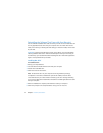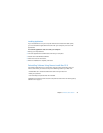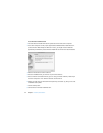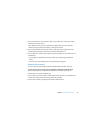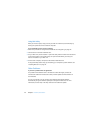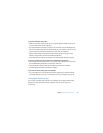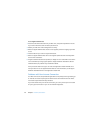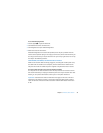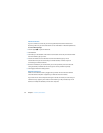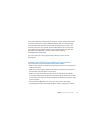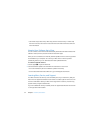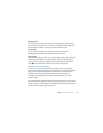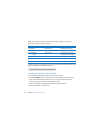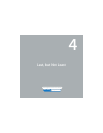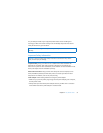50 Chapter 3 Problem, Meet Solution
PPPoE Connections
If you are unable to connect to your ISP using PPPoE (Point to Point Protocol over
Ethernet), make sure you have entered the correct information in Network preferences.
To enter PPPoE settings:
1 Choose Apple () > System Preferences.
2 Click Network.
3 Click Add (+) at the bottom of the network connection services list, and choose PPPoE
from the Interface pop-up menu.
4 Choose an interface for the PPPoE service from the Ethernet pop-up menu.
Choose Ethernet if you are connecting to a wired network, or AirPort if you are
connecting to a wireless network.
5 Enter the information you received from your service provider, such as the account
name, password, and PPPoE service name (if your service provider requires it).
6 Click Apply to make the settings active.
Network Connections
Make sure the Ethernet cable is plugged into your Mac mini and into the network.
Check the cables and power supplies to your Ethernet hubs and routers.
If you have two or more computers sharing an Internet connection, be sure that your
network is set up properly. You need to know whether your ISP provides only one IP
address or multiple IP addresses, one for each computer.