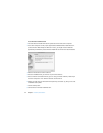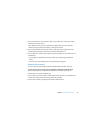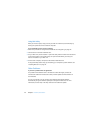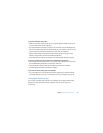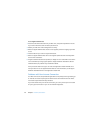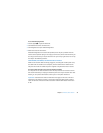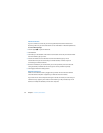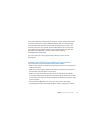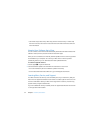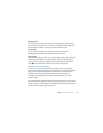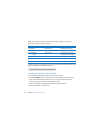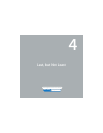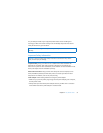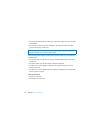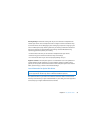52 Chapter 3 Problem, Meet Solution
 See AirPort Help (choose Help > Mac Help, and then choose Library > AirPort Help
from the menu bar). Also see the instructions that came with the wireless device for
more information.
Keeping Your Software Up to Date
You can connect to the Internet and automatically download and install the latest free
software versions, drivers, and other enhancements from Apple.
When you are connected to the Internet, Software Update checks to see if any updates
are available for your computer. You can set your Mac mini to check for updates
periodically, and then you can download and install updated software.
To check for updated software:
1 Choose Apple (
) > System Preferences.
2 Click the Software Update icon and follow the instructions on the screen.
 For more information, search for “Software Update” in Mac Help.
 For the latest information about Mac OS X, go to www.apple.com/macosx.
Learning More, Service, and Support
Your Mac mini does not have any user-serviceable parts. If you need service, take your
Mac mini to an Apple Authorized Service Provider or contact Apple for service. You can
find more information about your Mac mini through online resources, onscreen help,
System Profiler, or Apple Hardware Test.
If you want additional memory installed, contact an Apple Authorized Service Provider
or an Apple Store retail location.