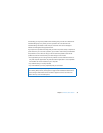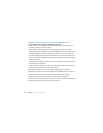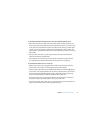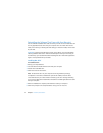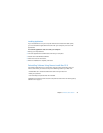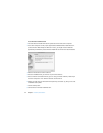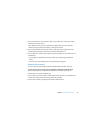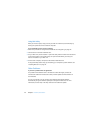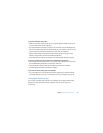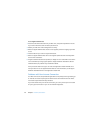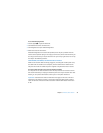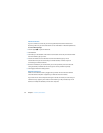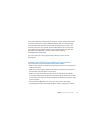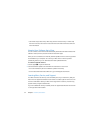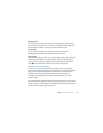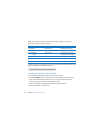Chapter 3 Problem, Meet Solution 47
If you have trouble ejecting a disc
 Make sure nothing is placed on top of your computer. Objects placed on top of your
computer may keep a disc from ejecting.
 Quit any applications that may be using the disc, and then press the Media Eject (C)
key on your Apple keyboard. On other keyboards, you may be able to use the F12 key
to eject a disc. Check the documentation that came with your keyboard.
 Open a Finder window and click the Eject (C) button next to the disc icon in the
sidebar, or drag the disc icon from the desktop to the Trash.
 If that doesn’t work, restart your computer while holding down the mouse button.
If you have a problem using your Mac mini or working with the Mac OS
 If the answers to your questions aren’t in this guide, look in Mac Help for instructions
and troubleshooting information. Choose Help > Mac Help.
 Check the Apple Support website at www.apple.com/support for the latest
troubleshooting information and software updates.
If your date and time settings get lost repeatedly
 You may need to have the internal backup battery replaced. For information about
contacting Apple for service, see “Learning More, Service, and Support” on page 52.
Using Apple Hardware Test
If you suspect a problem with your Mac mini hardware, use the Apple Hardware Test
application to help determine if there’s a problem with one of the computer’s
components.