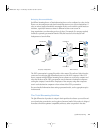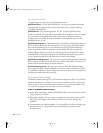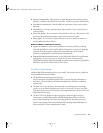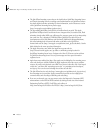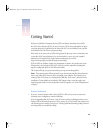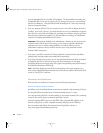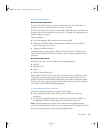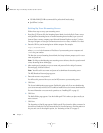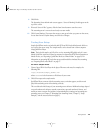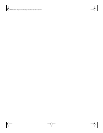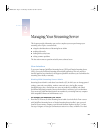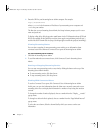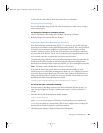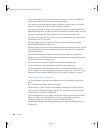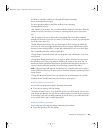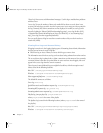Getting Started 19
8 Click Finish.
The Streaming Server Admin main screen appears. “Server is Running” should appear at the
top of the screen.
9 If instead “Server is Idle” appears, click the Start Server button to start the server.
The streaming server is now active and ready to stream media.
10 Click General Settings. If you want the server to start up each time you power on the server,
choose Start Server at System Startup and click Save Changes.
Testing Your Setup
Sample QuickTime movies are included with QTSS and DSS in the default movie folder so
you can test the server setup. The sample movies can be viewed from a client computer
using QuickTime Player.
Note: The included sample .mp3 file is for use in a streaming MP3 playlist only. It is not a
hinted QuickTime movie and cannot be streamed on demand via RTSP. For information on
hinted movies, see “Exporting a QuickTime Movie as a Hinted Movie” on page 29. For
information on preparing MP3 and other prerecorded media for simulated live streaming,
see “Preparing Prerecorded Media” on page 27.
To view a sample movie:
1 Choose Open URL in New Player in the player File menu and enter, for example, the
following URL:
rtsp://hostname/sample_300kbit.mov
where hostname is the host name or IP address of your server.
2 Click OK to request the sample movie.
QuickTime Player connects with the streaming server, a window appears, and the movie
plays if the streaming server is functioning correctly.
This concludes the initial setup of your streaming server software. Additional settings depend
on your hardware and software, network connections, expected number of viewers, and
media you want to stream. For guidance in determining these settings and operating your
streaming server, see Chapter 2, “Managing Your Streaming Server,” Chapter 3, “Setup
Example,” and the resources listed on page 13.
LL0329.book Page 19 Wednesday, November 20, 2002 2:09 PM