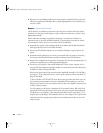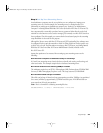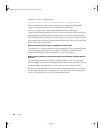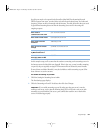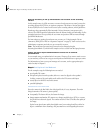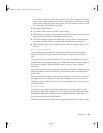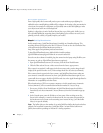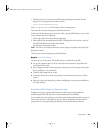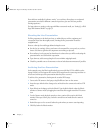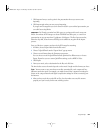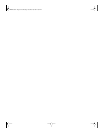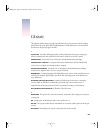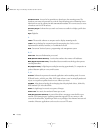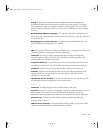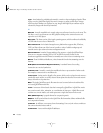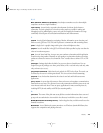66 Chapter 3
From within an embedded “reference movie,” you can direct client players to on-demand
presentations encoded for different connection speeds to give users the best possible
viewing experience.
For instructions on creating a web page with links to streamed media, see “Setting Up a Web
Page With Streamed Media” on page 32.
Shooting the Live Presentation
If all the preparatory work has been done, as outlined above, and the equipment and
connections have been thoroughly tested, shooting the live presentation should be
straightforward.
Here are a few tips for avoiding problems during the event:
m On the day (or evening) of the actual event to be streamed live, set up early so you have
time to check once again that all components are working as expected.
m If an audience is to be present, let them know in advance that you will be webcasting the
presentation live and ask for their cooperation.
m Tape down any cables strung along the floor to minimize tripping hazards.
m Check for potential sources of extraneous noise and take abatement measures if possible.
Archiving the Live Presentation
In the example setup, the iMovie application that comes with Mac OS X is available on the
laptop. iMovie is used to import the recorded DV footage from the camera tape and then to
encode and archive taped live presentations after they have occurred.
To archive a live presentation, first import the recorded DV footage.
1 Connect the DV camera to the laptop using FireWire and turn on the camera.
2 Insert the tape with the video footage to be archived into the camera and switch to VTR
mode.
3 Open iMovie on the laptop and in the iMovie UI set the Mode Switch under the iMovie
monitor to Camera mode by dragging the round blue slide toggle toward the DV camera
icon.
4 Use the Camera mode playback controls to view a portion of the tape in the iMovie
monitor. If the tape doesn’t play, check the connections and make sure the camera is
turned on.
5 Rewind the tape to a few seconds before the point where you want to start importing.
6 Click Play below the iMovie monitor.
LL0329.book Page 66 Wednesday, November 20, 2002 2:09 PM