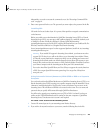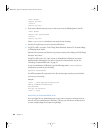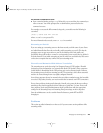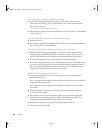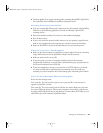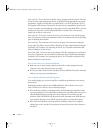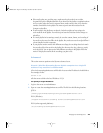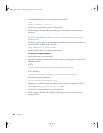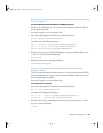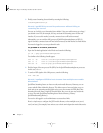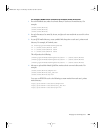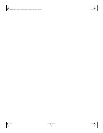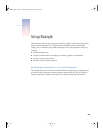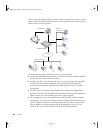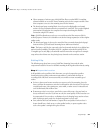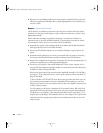Managing Your Streaming Server 51
How do I kill and restart the QuickTime Streaming Server processes in
Mac OS X Server?
To kill the QuickTime Streaming Server (QTSS) processes:
1 Find the process ID (PID) for each process, then enter a command in Terminal to “kill” the
processes and restart QTSS.
You must be logged in as root to perform this task.
2 Open the Terminal application in the Finder and enter the following:
ps -ax | grep QuickTimeStreamingServer
Text similar to the following should appear:
949 ?? Ss0:00.00 /usr/sbin/QuickTimeStreamingServer
950 ?? S 0:00.13 /usr/sbin/QuickTimeStreamingServer
965 std S+0:00.00 grep QuickTimeStreamingServer
3 Find the process IDs of the QuickTimeStreamingServer processes. In this example, they are
949 and 950. To kill them, enter the following:
kill 949 950
4 Finally, restart the server by entering the following:
QuickTimeStreamingServer
How do I kill and restart Streaming Server Admin processes in
Mac OS X Server?
To kill and restart Streaming Server Admin processes, you need to find the process ID (PID)
for the streamingadminserver process, enter a command in Terminal to kill the process, and
then restart Streaming Server Admin.
You must be logged in as root to perform this task.
To kill and restart a process:
1 Open the Terminal application in the Finder and enter the following:
ps -ax | grep streamingadminserver
Text similar to the following should appear:
947 ?? Ss 0:00.00 /usr/sbin/streamingadminserver.pl
970 std S+ 0:00.00 grep streamingadminserver
2 Find the process ID of the streamingadminserver process. In this example, it is 947. To kill
the process, enter the following:
kill 947
LL0329.book Page 51 Wednesday, November 20, 2002 2:09 PM