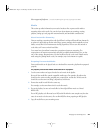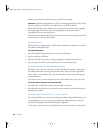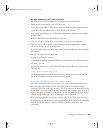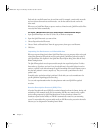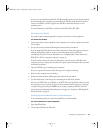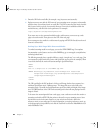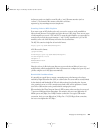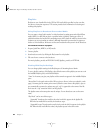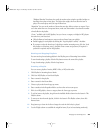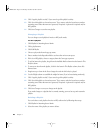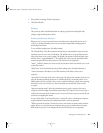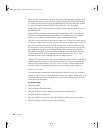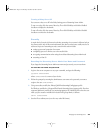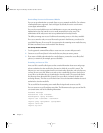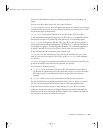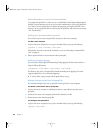Managing Your Streaming Server 35
“Weighted Random” broadcasts the media in random order using the specified weights to
determine how often an item plays. The higher the weight, the more often the item is
played. The media plays until you stop the broadcast.
“Repetition” lets you set the number of items that must play before an item can repeat. If you
set a value other than zero for repeated items, make sure the number is less than the number
of media files in the playlist.
“Genre,” available only for MP3 playlists, lets you choose a category to display in MP3 players
that tune in to your broadcast.
m Click the Remove Item button to remove selected items from your playlist.
m Enable logging for each playlist by clicking the “Log this playlist’s activity” checkbox.
m If you want to relay the broadcast of a playlist to another streaming server, click the “Send
this playlist to a broadcast server” checkbox. Enter a name and password, if required. A
password is required only for MP3 playlists.
Starting and Stopping Playlists
You start and stop broadcasting playlists in the Playlists pane of Streaming Server Admin.
To start broadcasting a playlist, click the Play button next to the name of the playlist.
To stop broadcasting a playlist, click the Stop button.
Creating a Playlist
You can create a playlist of movies, MPEG-4 files, or MP3 audio tracks.
1 Click Playlists in Streaming Server Admin.
2 Click New MP3 Playlist or New Movie Playlist.
3 Enter a name for the playlist.
4 Enter a name for the Mount Point.
5 Choose a play mode from the pop-up menu.
6 Enter a number in the Repetition field to set how often an item can repeat.
7 If this is an MP3 playlist, choose a category from the Genre pop-up menu.
8 To add an item to the playlist, drag it from the Available Media column into the Items in This
Playlist column.
9 To remove an item from the playlist, click it in the Items in This Playlist column, then click
Remove Item.
10 Drag items up or down in the list to change the order in which they’re played.
11 Use the Weight column to establish the weight for items (if you’re broadcasting randomly).
LL0329.book Page 35 Wednesday, November 20, 2002 2:09 PM