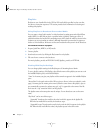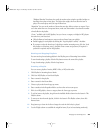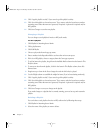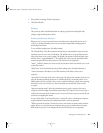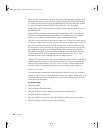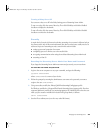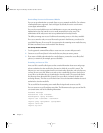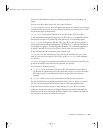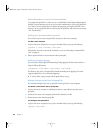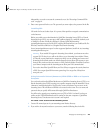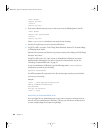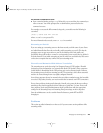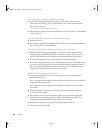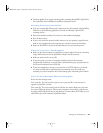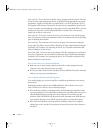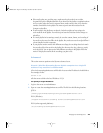42 Chapter 2
What Clients Need to Access Protected Media
Users must have QuickTime 5 or later to access a media file for which digest authentication is
enabled. If your streaming server is set up to use basic authentication, users need QuickTime
4.1 or later. Users must enter their user names and passwords to view the media file. Users
who try to access a media file with an earlier version of QuickTime will see the error message
“401: Unauthorized.”
Adding User Accounts and Passwords
You can add a user account and password if you log in to the server computer.
To add a user account:
1 Log in to the server computer as root, open a terminal window, and type the following:
qtpasswd -f <user filename> <user-name>
Alternatively, use sudo to execute the command as root. See “Executing a Command With
sudo” on page 44.
2 Enter a password for the user and reenter it when prompted.
Adding or Deleting Groups
You can edit the /Library/QuickTimeStreaming/Config/qtgroups file with any text editor as
long as it follows this format:
<groupname>: <user-name1> <user-name2> <user-name3>
For Windows, the path is c:\Program Files\Darwin Streaming Server\qtgroups. For other
supported platforms, it is /etc/streaming/qtgroups.
m To add or delete a group, simply edit the group file you set up.
Making Changes to the User or Group File
You can make changes to the user or group file if you log in to the server computer.
To delete a user from a user or group file:
1 Log in to the server computer as administrator and use a text editor to open the user or
group file.
2 Delete the user name and encrypted passwords line from the user file.
3 Delete the user name from the group file.
To change a user password:
1 Log in to the server computer as root, open a terminal window, and type the following:
qtpasswd <user-name>
LL0329.book Page 42 Wednesday, November 20, 2002 2:09 PM