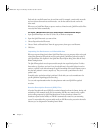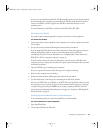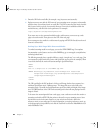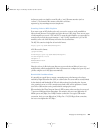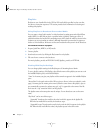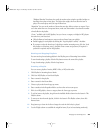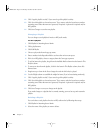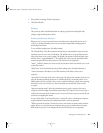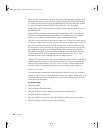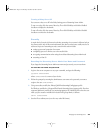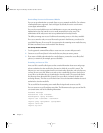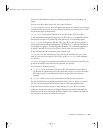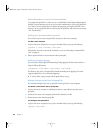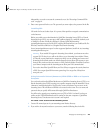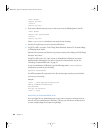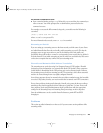38 Chapter 2
“Relay via TCP” sets broadcasts to announce the stream to the destination computer via TCP.
The destination computer must support the automatic announcing of broadcasts. For Relay
via TCP, the mount point is the path to the destination URL. Like any mount point, it points
to a Session Description Protocol (SDP) file and must end in “.sdp” (for example,
Keynote_Relay.sdp). If a mount point is not supplied, then the mount point of the source is
automatically used.
“Relay via UDP” sets broadcasts that don’t require announcing to stream over a UDP port.
Use this if streaming media is being relayed directly to a QuickTime client or a multicast
address, or to a streaming server that doesn’t support automatic broadcasting.
“Base Port” is the port number the destination computer uses to listen for incoming streams.
A UDP port is required for each stream. A typical relay can have multiple streams, usually one
audio stream and one video stream. The Base Port field must contain the UDP port of the
first stream that is relayed. It must be an even port number greater than 6000. Consecutive
even numbers are chosen for the remaining UDP ports. Even numbers are for Real-Time
Transport Protocol (RTP), and the intermediate odd numbers are for Real-Time Transport
Control Protocol (RTCP). If the base port is set to 6000, then 6002, 6004, and so on are
automatically chosen as the remaining UDP ports for multiple streams.
“Multicast TTL” is the time-to-live (TTL) value specifying the number of times a media stream
can be passed from one router to another before the stream is no longer transmitted. The
value can be any number between 1 and 255. A value of 1 reaches client computers on the
local area network. The larger the number, the farther the multicast packets will travel.
Setting Up Relays
You can use the Relay Settings pane in Streaming Server Admin to set up relays. Each relay
comprises a source and one or more destinations. You can also enable a “default relay” for all
incoming broadcasts that are automatically announced to your streaming server and set up
one or more relay destinations.
To set up a relay:
1 Click Relay Settings.
2 Click New Relay or Edit Default Relay.
3 Complete the fields for Source Settings (not necessary for the default relay).
4 Complete the fields for Destination.
5 If you want additional destinations, click Add Destination and fill out the necessary fields.
6 Click Save Changes to add the source to your relay settings.
LL0329.book Page 38 Wednesday, November 20, 2002 2:09 PM